Область Audio
In the Profiler window there is a pane called Audio. The pane monitors significant performance meters about the audio system, such as total load and voice counts. When you highlight the pane, the lower part of the window changes into a detailed view about various parts of the audio system not covered by the graphs.
- Playing Sources - это количество проигрываемых в выбранном кадре источников звука. Отслеживайте их количество, чтобы знать, не перегружена ли аудио система.
- Paused Sources - это количество источников звука на паузе в выбранном кадре.
- Audio Voice - это текущее количество звуковых дорожек (каналов FMOD). PlayOneShot использует дорожки, которые не видно в Playing Sources.
- Audio Memory - это общее количество используемой памяти аудио движком.
Также, в нижней части окна профайлера можно увидеть и использование CPU. Следите за этим показателем, чтобы выяснить, не потребляет ли аудио движок слишком много CPU ресурсов сам по себе.
Click the Channels, Groups or Channels and groups buttons for detailed per-frame logging of sound events. Here these events can be obtained and scrubbed, just like the renderer and memory graphs.
The rows in the frame log reveal information such as which audio sources played which clips, the volume at which they were played, the distance to the listener, and relative playback time. Clicking on one of these rows highlights the associated audio source and clip in the Project browser and Hierarchy window.
 Channel view. When clicking a row the AudioClip Asset is highlighted first, then the AudioSource in the Hierarchy that played it.
Channel view. When clicking a row the AudioClip Asset is highlighted first, then the AudioSource in the Hierarchy that played it.
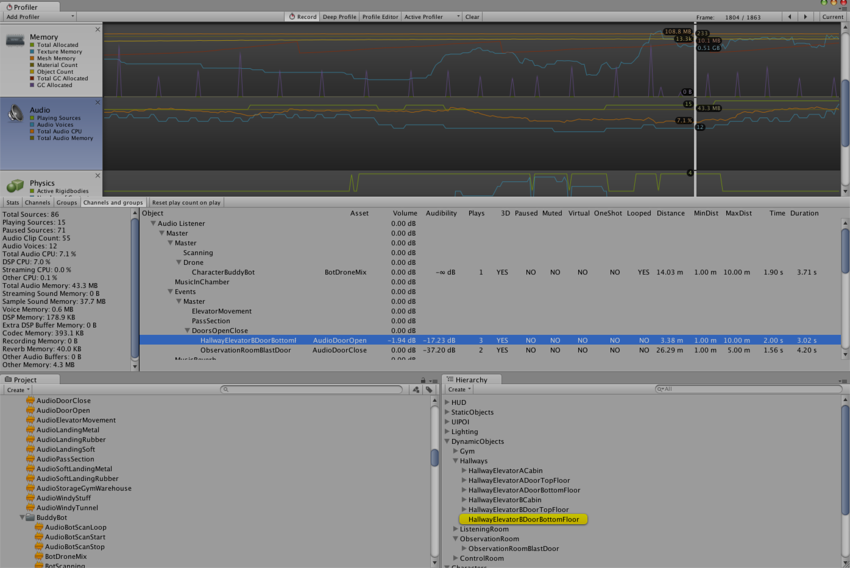 Channels and groups view. Here the AudioSource that played the sound in the selected row is highlighted.
Channels and groups view. Here the AudioSource that played the sound in the selected row is highlighted.