Слои
Layers in Unity define which GameObjects can interact with different features and one another. They are most commonly used by Cameras to render only a part of the scene, and by Lights to illuminate only parts of the scene. But they can also be used by raycasting to selectively ignore colliders or to create collisions.
Создание слоёв
The first step is to create a new layer, which we can then assign to a GameObject. To create a new layer, open the Tags and Layers window (main menu: Edit > Project Settings, then select the Tags and Layers category).
На изображении ниже мы создаём новый слой в пустом слоте User Layer 8.
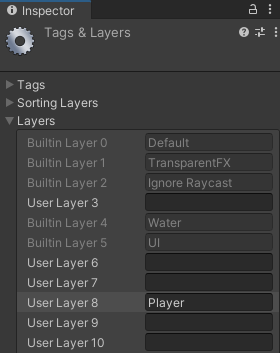
Назначение слоёв
Now that you have created a new layer, you can assign the layer to one or more GameObjects.
Each GameObject can only be assigned one layer.
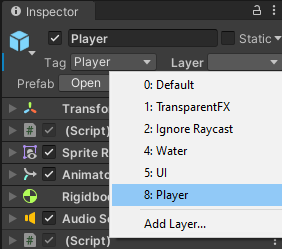
In the Tags and Layers window, the Player layer is assigned to layer 8.
Drawing only a part of the Scene with the Camera’s culling mask
Using the camera’s culling mask, you can selectively render objects which are in one particular layer. To do this, select the camera that should selectively render objects.
И измените свойство culling mask с помощью включения или отключения слоёв в выпадающем меню.
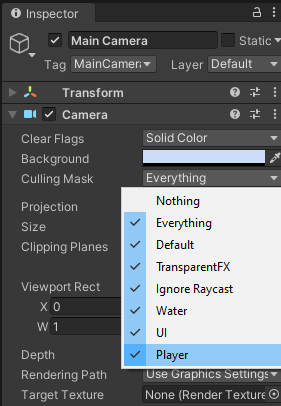
Be aware that UI elements aren’t culled. Screen space canvas children do not respect the camera’s culling mask.
Избирательный кастинг лучей
Using layers you can cast rays and ignore colliders in specific layers. For example you might want to cast a ray only against the player layer and ignore all other colliders.
The Physics.Raycast function takes a bitmask, where each bit determines if a layer will be ignored or not. If all bits in the layerMask are on, we will collide against all colliders. If the layerMask = 0, we will never find any collisions with the ray.
int layerMask = 1 << 8;
// Does the ray intersect any objects which are in the player layer.
if (Physics.Raycast(transform.position, Vector3.forward, Mathf.Infinity, layerMask))
{
Debug.Log("The ray hit the player");
}
Тем не менее, в реальном мире в обычно требуется обратное. Мы желаем выпустить луч для столкновения со всеми коллайдерами, кроме тех, что находятся в слое Player.
void Update ()
{
// Bit shift the index of the layer (8) to get a bit mask
int layerMask = 1 << 8;
// This would cast rays only against colliders in layer 8.
// But instead we want to collide against everything except layer 8. The ~ operator does this, it inverts a bitmask.
layerMask = ~layerMask;
RaycastHit hit;
// Does the ray intersect any objects excluding the player layer
if (Physics.Raycast(transform.position, transform.TransformDirection (Vector3.forward), out hit, Mathf.Infinity, layerMask))
{
Debug.DrawRay(transform.position, transform.TransformDirection (Vector3.forward) * hit.distance, Color.yellow);
Debug.Log("Did Hit");
}
else
{
Debug.DrawRay(transform.position, transform.TransformDirection (Vector3.forward) *1000, Color.white);
Debug.Log("Did not Hit");
}
}
When you don’t pass a layerMask to the Raycast function, it will only ignore colliders that use the IgnoreRaycast layer. This is the easiest way to ignore some colliders when casting a ray.
Note: Layer 31 is used internally by the Editor’s Preview window mechanics. To prevent clashes, do not use this layer.
2017–05–08 Page amended
Culling mask information updated in Unity 2017.1