Modify Gradle project files with Gradle template files
To have some control over the format and contents of GradleAn Android build system that automates several build processes. This automation means that many common build errors are less likely to occur. More info
See in Glossary project files, you can override Unity’s default templates with your own custom template. To do this:
- Go to Edit > Project Settings to open the Project Settings window.
- Select the Player tab, then open Android Player Settings:
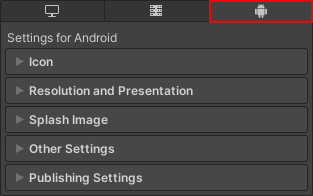
- In the Publishing Settings section, enable the checkbox that corresponds to the Gradle project file type you want to create a custom template for. This creates a Gradle project template file and displays the path to the file.
- Modify the template file to control the final format and contents of the final Gradle project file.
Note: If there is a discrepancy between the values set in the Android Player settingsSettings that let you set various player-specific options for the final game built by Unity. More info
See in Glossary and the template file, Unity displays a warning message, and Player settings take precedence.
To verify that your template modifications give the result that you expect, export your project and view the final Gradle project files in the resulting project.