详细信息视图
The pane on the right side of the Package Manager window displays details about the selected package.
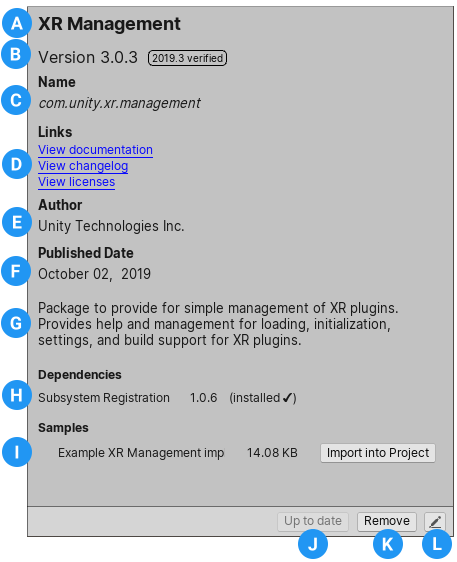
这些详细信息包括以下信息:
(A) 显示名称。
(B) The package version (and tag, if available)
(C) 来自注册表的正式包名称。Unity 包始终以“com.unity.”开头。
(D) The links to open the package documentation page, the package change log (if available), and the license information.
(E) The author.
(F) The date the package was published to the registry.
(G) 简要描述。
(H) Dependency information. This section lists whether this package depends on another package and which version. Installed packages indicate the status of the dependencies after the version number. Packages without dependencies display the message “No dependencies”.
(I) Packages that include sample Assets display the samples along with an import button. To import the sample code, click the Import into project button next to the sample.
(J) Button to install or update a package (or the Up to date message if the selected version is already installed.)
(K) Buttons to remove or disable the package.
(L) The manifest button, which you can click to display the package.json manifest file in the Inspector view. If this is a local or an embedded package, you can edit it directly in the Inspector; otherwise, it is read-only.
标签
Some packages display tags next to the version number. These tags convey information about the source or state of the package:
- 来源标签类型指示包的来源(例如,来自本地目录还是从包注册表下载的)。
- State tag types indicate at the package’s stage of the development cycle. For example, whether it is in development, preview, or verified for a specific version of Unity.
Some source tags imply state tags and vice versa (for example, if a package is embedded in your Project, then Unity automatically assumes it is in development, so only the in development tag appears in the details view).
The Package Manager window displays the following values:
| 标签 | 类型 | 含义 |
|---|---|---|
| Verified | 状态 | Unity 的质量保证团队已经确认这个包能够与特定版本的 Editor 一起使用。 |
| Preview | 状态 | 该包处于发布周期的早期阶段。这个包可能没有完整的文档,或者可能没有经过开发团队或 Unity 的质量保证团队全面验证。 |
| In Development | 状态 | This package is in a very early stage of development and is embedded in your Project. |
| Local | 来源 | This package is located on your local disk but is external to your Unity Project folder. |
Note: If no tag appears beside the package version in the details view, it is production quality, which means it is fully validated, documented, supported, and incrementally updated.