- Unity User Manual 2021.2
- Unity 服务
- Unity IAP
- Setting up Unity IAP
Setting up Unity IAP
Note: Screen shots and menu choices may differ between release versions.
概述
This document explains how to activate In-App Purchasing (IAP).
The Unity IAP package provides coded and codeless approaches that you set up to: - Allow users to buy items in your games. - Connect to stores so that you can obtain revenue from these purchases.
Here is an overview of the steps:
- Define your In-app purchase strategy for this game.
- Setup your project as a Unity service.
- Activate IAP to automatically install the package.
- Configure settings.
- Create and catalog your the in-game items that you want to sell.
- Use the Codeless IAP button to give users a way to buy items. Then, once you have the logic working, consider customizing the button look and feel. Or use the scripted IAP for a rich API to enhance this process.
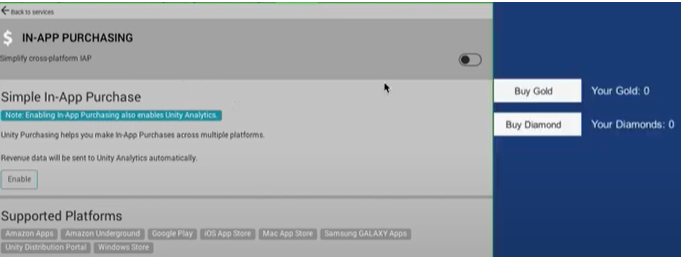
- Connect your app to the relevant app-stores, such as Google, Apple, or Android.
- Add items to the stores.
Put it all together:
- Configure your IAP using guidance from this doc, support, and the IAP forum.
- Test everything.
- Make it live.
You can also do many of these steps, or fine tune what you create, with the In-App Purchasing API.
Getting Started
Note: The Samsung Galaxy store is now obsolete and is no longer supported in the Unity In-App Purchasing package 4.0.0 and higher. This guide to configure the Samsung Galaxy store only applies to the IAP package version 3.1.0 and earlier. If you’re using the Unity IAP package 4.0.0 and higher and want to implement a Samsung Galaxy store, use the Unity Distribution Platform instead.
- Open your Unity project in the Unity Editor.
- Choose Window\General\Services. The services window will appear.
- Create a Project ID, then connect the project to an organization.
- Answer the COPPA compliance questions.
- The services window will display a list of services. Click In-App Purchasing.
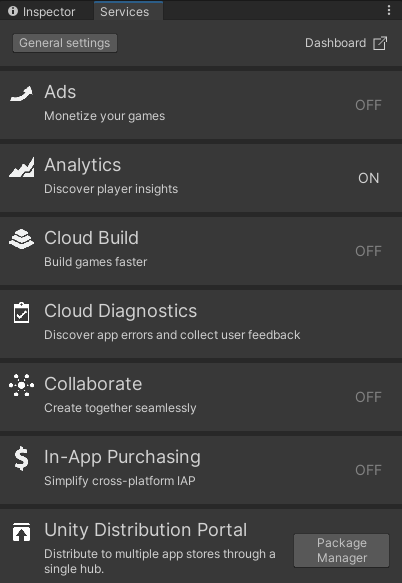
- The Project Settings window appears.
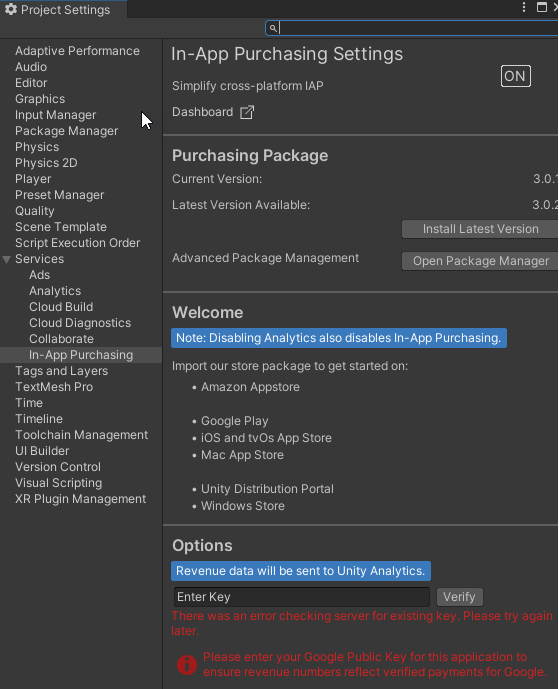
- Click the toggle next to In-App Purchasing Settings to ON.
This will automatically install the IAP package from the package manager, providing you with new features and menu items to help you manage IAP.
Next Steps
Define your In-App Purchase strategy
Your task will be to create items for players to buy and obtain their identifiers.
To make this happen behind the scenes, you must tie product identifiers (strings) to each item you are selling, using a specified format. Some stores require that you customize the Product ID for their stores.
Planning:
- Define your strategy to determinhe when/how users can buy things
- Define your pricing strategy
- Define the types of products (subscriber, consumable, non consumable)
Where to learn more
IAP Samples
- From the IAP Project Settings Page, click Open Package Manager from Options.
- Navigate to In App Purchasing. On the right information panel, find Samples.
- Expand Samples, then click Import.

Forum tutorials
Unity Learn IAP classes
Refer to the Unity Learn IAP classes for more guidance.
故障排除
How to resolve compilation errors during upgrades
Important notes if you are upgrading from Unity IAP version 2.x to future versions.
If updating from Unity IAP (com.unity.purchasing + the Asset Store plugin) versions 2.x to future versions, complete the following actions in order to resolve compilation errors:
- Move
IAPProductCatalog.jsonandBillingMode.jsonfromAssets/Plugins/UnityPurchasing/Resources/toAssets/Resources/ - Move
AppleTangle.csandGooglePlayTangle.csFROM: ‘Assets/Plugins/UnityPurchasing/generated’ TO:Assets/Scripts/UnityPurchasing/generated. - Remove all remaining Asset Store plugin folders and files in
Assets/Plugins/UnityPurchasingfrom your project.
Common Unity IAP integration compiler errors
以下错误消息可能表示在 Unity Cloud Services 窗口中已禁用 Unity IAP,或者 Unity 已经与互联网断开连接:
* CS0246
* System.Reflection.ReflectionTypeLoadException
* UnityPurchasing/Bin/Stores.dll
* UnityEngine.Purchasing
To resolve these errors:
Reload the Services window by closing, then reopening it. Once reloaded, ensure that the Unity IAP service is enabled. If this doesn’t work, try disconnecting and reconnecting to the Internet, then sign back into Unity Services and re-enable Unity IAP.
Note: You must have an Owner or Manager role for the project.