詳細ビュー
Package Manager ウィンドウの右側のペインに、選択したパッケージの詳細が表示されます。
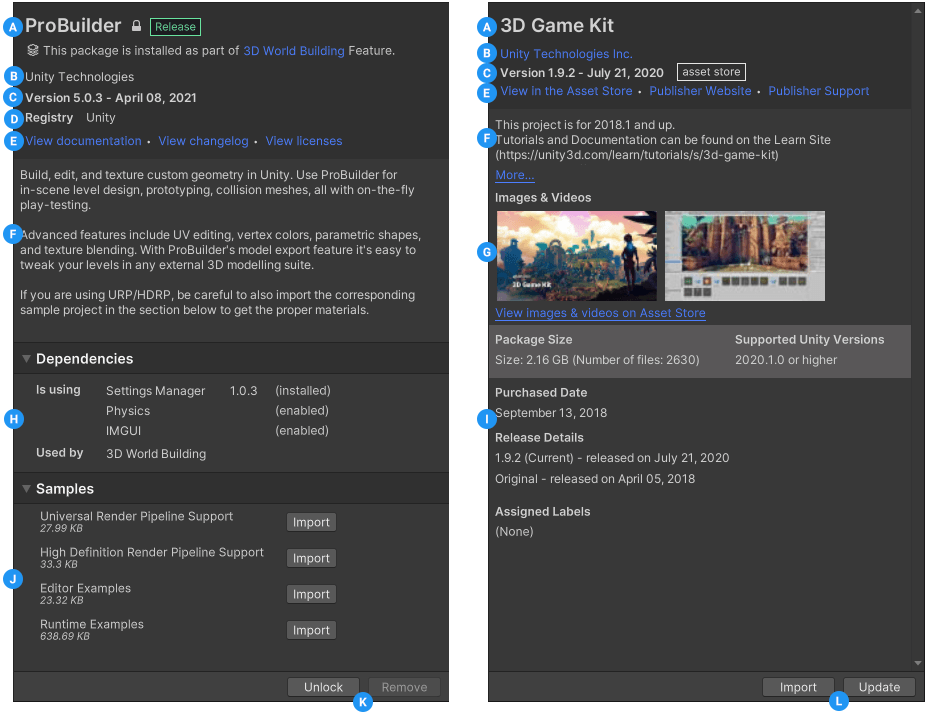
これらの詳細には、以下の情報が含まれます。
(A) 表示名。Unity パッケージの場合、ロックアイコン (![]() ) とパッケージに適用される タグ も名前の後に表示される場合があります。
) とパッケージに適用される タグ も名前の後に表示される場合があります。
ノート: ロックアイコンは、インストールした機能セットが選択したパッケージを必要とする場合に表示されます。これにより、誤ってパッケージの バージョンを変更 することを防止し、機能セットが効果的に動作するようにします。
(B) パッケージ作成者または Asset Store のパッケージパブリッシャー。
(C) パッケージのバージョン と、パッケージがレジストリまたは Asset Store に公開された日付です。利用可能な場合は、バージョンと日付の情報の後に、情報![]() ボタンも表示されます。情報ボタンをクリックすると、Unity はパッケージに関する情報 (例えば、リクエストしたパッケージのバージョンがインストールしたバージョンと一致しない など) を表示します。
ボタンも表示されます。情報ボタンをクリックすると、Unity はパッケージに関する情報 (例えば、リクエストしたパッケージのバージョンがインストールしたバージョンと一致しない など) を表示します。
(D) パッケージレジストリの名前。ネイティブの Unity パッケージの場合、これは常に “Unity” です。スコープされたパッケージレジストリの場合、これはプロジェクトマニフェスト内のこのスコープされたレジストリの name プロパティと一致します。
(E) Unity パッケージの場合は、パッケージのドキュメント ページ、パッケージの変更ログ (利用可能な場合)、ライセンス情報を表示するリンク。Asset Store パッケージの場合は、Asset Store でアセットパッケージを表示し、パブリッシャーのウェブサイトとサポートページへアクセスするリンク。
(F) 簡単な説明。デフォルトでは、Unity は最初の 3 行だけを表示しますが、More のリンクをクリックすると、残りの部分を見ることができます。
(G) Asset Store で利用可能なアセットパッケージのマーケティング用の画像、 オーディオ 、ビデオのサムネイル。サムネイルの下にあるリンクをクリックすると、Asset Store の Asset Store パッケージの公式ページが開きます。
(H) Unity パッケージの依存関係の情報。デフォルトでは、このセクションは非表示ですが、プロジェクトの設定の Show Dependencies を有効にすると表示されます。
このセクションでは、2 つの方向の依存関係を示します。
- Is using: このパッケージが他のパッケージに依存しているかどうか、また依存している場合はどのバージョンか。インストールされているパッケージは、バージョン番号の後に依存関係の状態を表示します。
- Used by: 他のパッケージがこのパッケージに依存しているかどうか、依存している場合はどのバージョンか。
依存関係のないパッケージは “No dependencies” というメッセージを表示します。
(I) Asset Store のパッケージについては、以下の追加情報があります。
- 必要なディスク容量と、サポートされている Unity のバージョン。
- Asset Store パッケージの購入日。
- Asset Store パッケージのリリース情報 (最初のバージョンのリリース日、現在のバージョンのリリース日など)。
- この Asset Store パッケージに 自身で割り当てたラベル。
(J) サンプルアセットを含む Unity パッケージには、インポートボタンとともにサンプルが表示されます。サンプルコードをインポートするには、サンプルの横にある Import ボタンをクリックします。
(K) Unity パッケージを アンロック、インストール、更新、削除、無効化 するボタン。
(L) Asset Store パッケージを ダウンロード、または更新 するボタン。
ラベル
一部のパッケージと Asset Store パッケージでは、パッケージ名またはバージョン番号の横にラベルが表示されます。これらのラベルは、パッケージのソースや状態に関する情報を提供します。
- ソース タイプのラベルは、 パッケージ元を示します (例えば、 ローカルフォルダーからのものか、パッケージレジストリからダウンロードされたかなど)。
- 状態 タイプのラベルは、パッケージの開発サイクルの段階を示します。例えば、特定の Unity バージョンでカスタムか、実験的パッケージか、プレビュー中か、リリーストラックかなどです。
- Asset Store タイプのラベルは、Asset Store パッケージが Asset Store から来ていることを示し、特別な状態 (非推奨など) を示すこともあります。
一部のソースタグは状態ラベルを意味することがあり、その逆もあり得ます (例えば、 パッケージがプロジェクトに埋め込まれている場合、Unity は自動的にそれがカスタム製であるとみなし、カスタム のラベルのみを 詳細ビュー に表示します。
タグ
一部のパッケージと Asset Store パッケージでは、バージョン番号の横にタグが表示されます。これらのタグは、パッケージのソースや状態に関する情報を提供します。
- ソース タイプのタグは、 パッケージ元を示します (例えば、 ローカル フォルダーからのものか、 パッケージレジストリからダウンロードされたかなど)。
- 状態 タイプのタグは、パッケージの開発サイクルの段階を示します。例えば、特定の Unity バージョンでカスタムか、実験的パッケージか、プレビュー中か、リリーストラックかなどです。
- Asset Store タイプのタグは、Asset Store パッケージが Asset Store から来ていることを示し、特別な状態 (非推奨など) を示すこともあります。
一部のソースタグはステータスタグを意味することがあり、その逆もあり得ます (例えば、 パッケージがプロジェクトに埋め込まれている場合、Unity は自動的にそれがカスタム製であるとみなし、custom のタグのみを 詳細ビュー に表示します。
Package Manager ウィンドウは以下のタグを表示します。
| タグ | タイプ | 意味 |
|---|---|---|
| Released | 状態 | Unityはこのパッケージを公式にリリースし、完全にサポートしています。品質保証チームはこのバージョンのパッケージをテストし、特定のバージョンのエディターと、そのエディター用にリリースされた他のすべてのパッケージで動作することを保証しています。 |
| Release Candidate | 状態 | このバージョンのパッケージは、現在のリリースサイクルの次の TECH ステージで完全に “リリース” される予定です。 |
| Pre-Release | 状態 | このバージョンのパッケージはリリースサイクルの初期段階にあります。ただし、Unity は LTS リリース サイクルの終わりまでにリリースすることを保証します。完全なドキュメントがない場合や、開発チームや Unity の品質保証チームによる検証が十分に行なわれていない場合があります。 |
| Experimental | 状態 | これらのパッケージは新しいパッケージであるか、または、実験的な修正を含んでいます。実験的なパッケージは開発の初期段階であるため、Unity これらをサポートしません。 |
| Custom | 状態 ソース |
このパッケージは、プロジェクトに 埋め込まれ ています。カスタムパッケージの開発者のほとんどは、新しいパッケージをプロジェクトに埋め込むことから始めます。“カスタム” ラベルが表示されるのはそのためです。 |
| local | ソース | Package Manager は、このパッケージを Unity プロジェクトフォルダーの外部にあるローカルディスクのフォルダーまたは .tgz ファイルからインストールしました。 |
| git | ソース | Package Manager は、このパッケージを Git リポジトリから直接インストールしました。 |
| asset store | アセット | これは、Asset Store から購入またはダウンロードした Asset Store パッケージです。 |
| deprecated | アセット | このパッケージは、以前にダウンロードまたは購入していない限り、Asset Store で入手できなくなりました。つまり、現在はもう Asset Store にありません。 ノート: このラベルは Asset Store のパッケージのみに適用されます。非推奨となった Unity パッケージは、Unity エディタに表示されることはありません。 |