別のパッケージバージョンへの変更
ノート: このページの情報は、Unity Registry 、スコープ付きレジストリ、ローカルソース からインストールされたパッケージにのみに対応しています。Git URL からインストールされたパッケージをアップデートするには、新しいリビジョンを使って Git 依存関係として再インストール するか、Unity Registry から再インストールします。Git の依存関係でリビジョンを指定する方法については、特定のリビジョンをターゲットにする を参照してください。
パッケージの更新は、In Project 、Unity Registry 、My Registries のいずれかで行うことができます。
-
Package Manager ウィンドウを開き、Packages ドロップダウンから In Project を選択します。
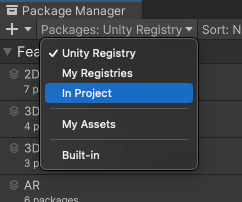
コンテキストを In Project に切り替えます 利用可能なアップデートがあるパッケージの横に矢印が表示されます。
-
ロックアイコン (
 ) は、このパッケージとバージョンが、インストールされた機能セットにロックされていることを示します。パッケージのロックを解除して別のバージョンを選択するには、Unlock ボタンをクリックします。
) は、このパッケージとバージョンが、インストールされた機能セットにロックされていることを示します。パッケージのロックを解除して別のバージョンを選択するには、Unlock ボタンをクリックします。ノート: パッケージのロック解除が可能になるのは、一時的のみです。別の リストコンテキスト に変更したり、Package Manager やエディターを閉じたりすると、パッケージは再びロックされた状態に戻ります。ただし、パッケージのロックが解除されているときにバージョンを切り替えると (例えば、名前でパッケージを加える 方法で)、パッケージはロック解除されたままになります。
-
パッケージのリスト で、パッケージ名の左側にある折りたたみアイコンをクリックします。
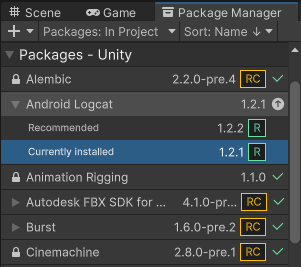
Currently installed (現在インストールされている) と Recommended (推奨) のみが利用可能です。 ノート: パッケージを表示した際に See other versions のリンクが表示される場合、それをクリックするとそのパッケージで利用可能なすべてのバージョンが列挙されます。
-
現在のパッケージのバージョンを選択すると、詳細ビュー でそのバージョンの詳細を確認できます。
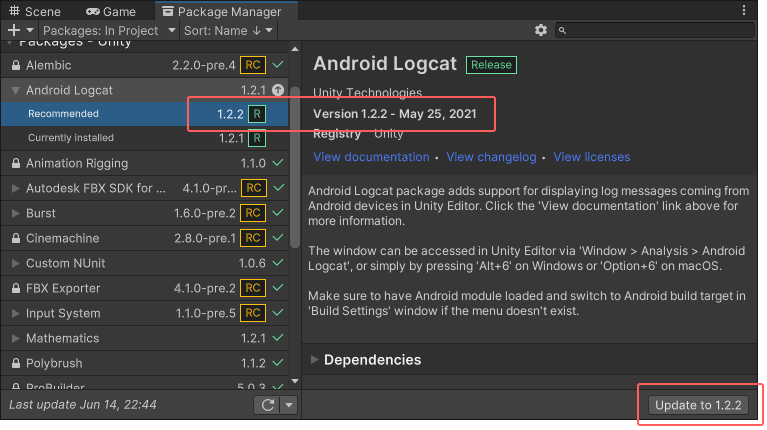
詳細ビューの右下にある Update to ボタン -
Update to ボタンをクリックします。
プログレスバーが終了すると、新しい機能がすぐに利用できます。
ノート: 古いバージョンのパッケージに切り替える場合は、パッケージのコンテンツに対してAPI Updater を実行しなくてはならない場合があります。