- Unity User Manual 2022.2
- パッケージと機能セット
- Unity の Package Manager
- Package Manager ウィンドウ
- 追加と除去
- 別のパッケージバージョンへの変更
別のパッケージバージョンへの変更
Use the information on this page to update packages that were installed from the Unity Registry or a scoped registry, or from a local source.
If you want to install a specific version of a package, install the package by name and follow its optional step to specify a version.
If you want to update packages that were installed from a Git URL, you can use any of the following methods:
- Locate the package in the Package Manager, select it, then click the Update button.
- Reinstall it as a Git dependency using a new revision. For more information about how to specify revisions with Git dependencies, see Targeting a specific revision.
- Reinstall it from the Unity Registry.
To update a package while in the In Project, Unity Registry, or My Registries context:
-
Open the Package Manager window and select In Project from the Packages menu.
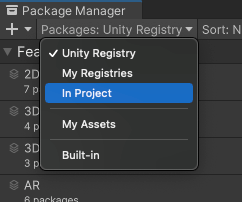
コンテキストを In Project に切り替えます An arrow icon (
 ) appears next to any packages that have updates available.
) appears next to any packages that have updates available. -
ロックアイコン (
 ) は、このパッケージとバージョンが、インストールされた機能セットにロックされていることを示します。パッケージのロックを解除して別のバージョンを選択するには、Unlock ボタンをクリックします。
) は、このパッケージとバージョンが、インストールされた機能セットにロックされていることを示します。パッケージのロックを解除して別のバージョンを選択するには、Unlock ボタンをクリックします。Note: The package is temporarily unlocked. If you change to a different list context, or close either the Package Manager or the Editor, the package reverts to a locked state again. However, if you switch versions when the package is unlocked (for example, with the Install a package from a registry by name method), the package stays unlocked.
-
Select a package in the list of packages.
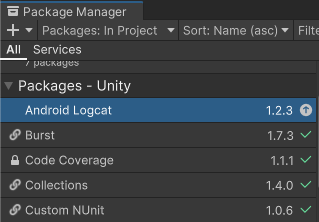
A package that has an available update -
In the details view, select the Version History tab. If multiple versions are available, expand the entries to see information specific to each version.
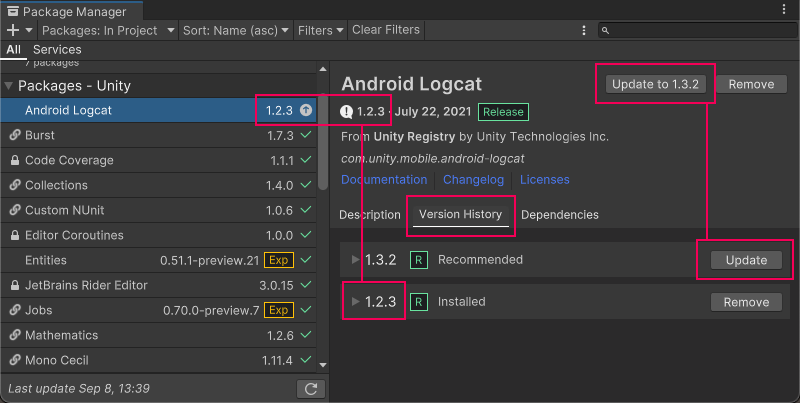
Version numbers for installed packages display in multiple places and the recommended version appears on the Update to button -
Click the Update to button, or click the Update button beside the version listed in the Version History tab.
プログレスバーが終了すると、新しい機能がすぐに利用できます。
ノート:
- If you switch to an older version of a package, you might have to run the API Updater on the package contents.
- You can switch versions for multiple packages with one click by using the multiple select feature. For more information, see Perform an action on multiple packages or feature sets.