Git 종속성
패키지 관리자는 Git 저장소에서 패키지를 페치할 때 패키지를 로컬로 프로젝트에 추가합니다. 이렇게 하면 퍼블리시되지 않은 변경 사항을 쉽게 테스트할 수 있지만 해당 Git 저장소에 기여하는 데는 사용할 수 없습니다. 기존 로컬 Git 저장소를 프로젝트의 종속성으로 설정하려면 로컬 Git 저장소 경로를 대신 사용하십시오.
package.json 파일에는 Git 종속성을 지정할 수 없습니다. 패키지 관리자는 패키지 간 Git 종속성을 지원하지 않기 때문입니다. 프로젝트에 대한 Git 종속성만 지원하므로 프로젝트의 manifest.json 파일에서 Git 종속성만 선언할 수 있습니다.
Tip: If you want to update your Git dependency to a specific version (revision) from the repository, see Locked Git dependencies.
이 섹션에서는 다음의 항목을 다룹니다.
요구 사항
To use Git dependencies in a project, make sure the Git client (minimum version 2.14.0) is installed on your machine and that you have added the Git executable path to the PATH system environment variable.
Warning: The Package Manager has been tested to work with Git 2.14.0 and above. Unity cannot guarantee the results if you use Git versions below 2.14.0.
If the repository tracks files with Git LFS, make sure the Git LFS client is also installed on your machine. If it is not installed, the Package Manager can’t retrieve the files stored on the LFS server and instead checks out the LFS pointer files without any error or warning messages.
Package Manager 창을 사용하여 Git 저장소에서 패키지를 직접 설치할 수 있습니다. 자세한 내용은 Git URL에서 설치를 참조하십시오.
Git URL 및 확장 구문
패키지 관리자는 직접 파일 경로를 제외하고 모든 Git 프로토콜을 지원합니다. Git URL을 종속성으로 지정하려면 패키지 이름을 추가하여 버전 숫자나 로컬 파일 경로 대신 Git URL을 사용하여 패키지를 추가하십시오. 예를 들어 다음은 다른 프로토콜을 사용하여 원격 Git를 지정하는 방법을 보여줍니다.
{
"dependencies": {
"com.mycompany.mypackage1": "https://github.example.com/myuser/myrepository1.git",
"com.mycompany.mypackage2": "ssh://git@github.example.com/myuser/myrepository2.git",
"com.mycompany.mypackage3": "file://localhost/github.example.com/myuser/myrepository3.git",
"com.mycompany.mypackage4": "git://github.example.com/myuser/myrepository4.git",
etc.
}
}
패키지 관리자는 저장소 경로의 끝에서 .git 파일 확장자를 찾아 URL로 포맷이 지정된 종속성이 Git URL이라고 인식합니다. 일부 Git 저장소 호스팅 서비스는 이 확장자를 사용하는 URL을 지원하지 않지만 다른 서비스들은 이를 적용합니다. 이러한 이유로 GIT 프로토콜을 사용하거나, 또는 특수한 git+ 접두사를 HTTP/HTTPS, SSH 또는 FILE URL에 추가하는 경우 Git 종속성 구문을 사용하면 확장자를 생략할 수 있습니다.
참고: git+ 접두사는 종속성이 Git 기반임을 나타내는 manifest.json 파일의 특수 마커입니다. 패키지 관리자는 저장소를 복제할 때 Git에 이 접두사를 전달하지 않습니다.
For more information about the format of Git-supported URLs, see the documentation for the git clone command. For an overview of the difference between the protocols that Git uses, see the Git documentation for using protocols.
또한 Git 종속성은 확장 구문을 사용합니다.
-
원하는 패키지가 저장소의 루트에 없는 경우 패키지가 있는 저장소의 하위 폴더 경로를 지정할 수 있습니다. 이는 원하는 패키지가 저장소의 루트에 없는 경우에만 필요합니다. 다음에서
?path=/folder1/folder2문자열을 예로 들 수 있습니다."https://github.example.com/myuser/myrepository.git?path=/folder1/folder2".자세한 내용은 하위 폴더에 패키지 지정을 참조하십시오.
-
태그, 브랜치 이름 또는 잠글 특정 커밋 해시가 될 수 있는 Git 리비전을 지정할 수 있습니다. 이렇게 하면 패키지 관리자가 항상 정확한 리비전을 로드합니다. 리비전을 지정하지 않으면 패키지 관리자가 기본 브랜치와 최신 커밋에서 저장소를 복제합니다. 다음에서
#v2.0.0문자열을 예로 들 수 있습니다."https://github.example.com/myuser/myrepository.git#v2.0.0"자세한 내용은 특정 리비전 타게팅을 참조하십시오.
HTTP/HTTPS 프로토콜 사용
다음의 전체 URL로 HTTPS 프로토콜을 사용할 수 있습니다.
{
"dependencies": {
"com.mycompany.mypackage": "https://github.example.com/myuser/myrepository.git"
}
}
Git 서버가 .git 확장자를 지원하지 않는 경우 확장자를 포함하거나 포함하지 않고 특수한 git+ 접두사를 추가할 수 있습니다.
{
"dependencies": {
"com.mycompany.mypackage1": "git+https://github.example.com/myuser/myrepository1.git",
"com.mycompany.mypackage2": "git+https://github.example.com/myuser/myrepository2"
}
}
참고: 또는 git+ 접두사 대신 GIT 프로토콜을 사용할 수도 있습니다. 자세한 내용은 GIT 프로토콜 사용을 참조하십시오.
저장소에 공개적으로 액세스할 수 있는 경우 사용자와 Git URL을 공유하는 데 권장되는 체계는 HTTPS입니다. 이는 Git 저장소 호스팅 서비스 웹 페이지에서 직접 URL을 복사하여 붙여 넣을 수 있기 때문입니다.
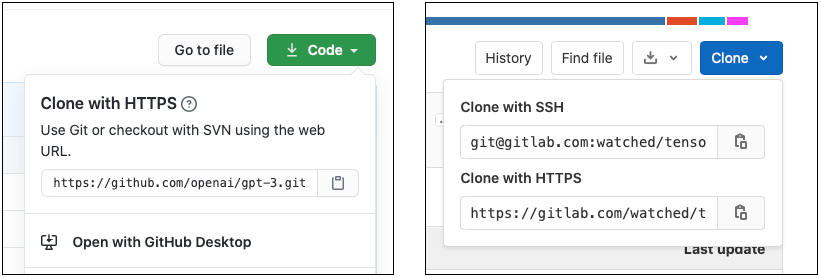
If the repository is not publicly accessible and you are using HTTPS, the repository server fails to authenticate you because you can’t interact with the server to provide your credentials. In this case, the Editor notifies you that authentication failed.
To work around these authentication issues, you can either authenticate beforehand using a Git credentials helper or use the SSH protocol instead. If you set up and configure an SSH key pair with the Git repository hosting service, the Package Manager can authenticate the request seamlessly on your behalf.
SSH 프로토콜 사용
다음의 전체 URL로 SSH 프로토콜을 사용할 수 있습니다.
{
"dependencies": {
"com.mycompany.mypackage": "ssh://git@mycompany.github.com/gitproject/com.mycompany.mypackage.git"
}
}
Git 서버가 .git 확장자를 지원하지 않는 경우 확장자를 포함하거나 포함하지 않고 특수한 git+ 접두사를 추가할 수 있습니다.
{
"dependencies": {
"com.mycompany.mypackage1": "git+ssh://git@github.example.com/myuser/myrepository1.git",
"com.mycompany.mypackage2": "git+ssh://git@github.example.com/myuser/myrepository2"
}
}
참고: 또는 git+ 접두사 대신 GIT 프로토콜을 사용할 수도 있습니다. 자세한 내용은 GIT 프로토콜 사용을 참조하십시오.
패키지 관리자가 항상 Git 종속성으로 인식하는 SCP와 유사한 짧은 표기를 사용할 수도 있습니다.
{
"dependencies": {
"com.mycompany.mypackage": "git@mycompany.github.com:gitproject/com.mycompany.mypackage.git"
}
}
Windows에서 PuTTY 사용
SSH를 사용하여 인증할 때 Git는 기본 위치의 키를 사용합니다. 하지만 Windows에서 PuTTY를 SSH 클라이언트로 사용하는 경우 GIT_SSH 환경 변수를 설정하여 plink.exe를 가리키도록 만들어야 합니다.
SSH를 통한 인증
SSH 프로토콜을 사용하려면 Unity 외부에서 SSH 키를 설정해야 합니다. 특정 호스트의 인증 설정에 대한 자세한 내용은 Bitbucket, GitLab 및 GitHub에 대한 도움말 페이지를 참조하십시오.
Note: If you encrypted your SSH key with a passphrase, the Package Manager can’t retrieve the package, because it doesn’t provide a way to enter the passphrase in a terminal or command line. In this case, the Editor notifies you that authentication failed. For help with using the ssh-agent for authentication, see Solutions for SSH.
FILE 프로토콜 사용
올바른 포맷을 지정하지 않으면 패키지 관리자는 file: 접두사가 있는 Git URL을 Git 종속성으로 인식하지 않습니다. 즉 git+file: 프로토콜을 사용하거나, file: 프로토콜과 함께 .git 접미사를 사용해야 합니다.
{
"dependencies": {
"com.mycompany.mypackage1": "git+file://github.example.com/myuser/myrepository1",
"com.mycompany.mypackage2": "git+file:///github.example.com/myuser/myrepository2",
"com.mycompany.mypackage3": "file:///github.example.com/myuser/myrepository3.git"
}
}
참고: 또는 git+ 접두사 대신 GIT 프로토콜을 사용할 수도 있습니다. 자세한 내용은 GIT 프로토콜 사용을 참조하십시오.
대신에 패키지 관리자는 다른 모든 구문을 로컬 경로로 해석합니다.
GIT 프로토콜 사용
패키지 관리자는 .git 경로 접미사를 포함하거나 포함하지 않은 git: 프로토콜을 인식합니다.
{
"dependencies": {
"com.mycompany.mypackage1": "git://github.example.com/myuser/myrepository1.git",
"com.mycompany.mypackage2": "git://github.example.com/myuser/myrepository2"
}
}
GIT 프로토콜은 git+ 접두사를 필요로 하거나 지원하지 않습니다.
특정 리비전 타게팅
패키지 관리자가 복제할 특정 리비전을 선언하려면 URL 끝에 숫자 기호(#) 접두사가 붙은 리비전을 추가하십시오.
{
"dependencies": {
"com.mycompany.mypackage1": "https://github.example.com/myuser/myrepository1.git#revision",
"com.mycompany.mypackage2": "git+https://github.example.com/myuser/myrepository2#revision"
}
}
리비전은 태그, 브랜치 또는 커밋 해시일 수 있습니다. 이 표에는 리비전 지정에 대한 예시가 나와 있습니다.
| 구문: | URL 예시 |
|---|---|
| 최신 기본 브랜치 | "https://github.example.com/myuser/myrepository.git" |
| 특정 브랜치 | "https://github.example.com/myuser/myrepository.git#my-branch" |
| 특정 버전 | "https://github.example.com/myuser/myrepository.git#v2.0.0" |
| 커밋 해시 | "https://github.example.com/myuser/myrepository.git#9e72f9d5a6a3dadc38d813d8399e1b0e86781a49" |
Specifying a package in a subfolder of the repository
Git URL 구문을 사용하여 저장소를 지정하는 경우 패키지 관리자는 패키지가 저장소의 루트에 있다고 가정합니다. 하지만 일부 패키지는 저장소의 루트 수준에 있지 않으며, 일부 저장소에는 두 개 이상의 패키지가 들어 있습니다.
Git URL에서 path 쿼리 파라미터를 사용하여 패키지 관리자에게 패키지를 찾을 수 있는 위치를 알릴 수 있습니다. 지정하는 경로는 저장소의 루트를 기준으로 해야 하며, 지정하는 하위 폴더에는 패키지 매니페스트(package.json 파일)가 들어 있어야 합니다.
Git 종속성에 대한 저장소 하위 폴더를 지정하려면 path 쿼리 파라미터를 사용하십시오.
{
"dependencies": {
"com.mycompany.mypackage": "https://github.example.com/myuser/myrepository.git?path=/subfolder"
}
}
이 경우 패키지 관리자는 지정된 저장소 하위 폴더에 있는 패키지만 등록하고 저장소에 있는 나머지 패키지는 무시합니다.
때때로 저장소에는 여러 개의 관련 패키지가 들어 있습니다. 동일한 저장소에서 두 개 이상의 패키지를 추가하려면 프로젝트 매니페스트에 두 개의 개별 항목을 추가해야 합니다.
{
"dependencies": {
"com.mycompany.mypackage1": "https://github.example.com/myuser/myrepository.git?path=/subfolder1",
"com.mycompany.mypackage3": "https://github.example.com/myuser/myrepository.git?path=/subfolder2/subfolder3"
}
}
참고: 동일한 저장소를 여러 번 지정하면 패키지 관리자가 동일한 저장소를 여러 번 복제하므로 성능이 저하되고 네트워크 사용량이 증가합니다.
Using paths and revisions at the same time
path 쿼리 파라미터는 항상 리비전 앵커 앞에 오며, 순서를 반대로 하면 실패합니다. 다음은 올바른 사용 순서의 예입니다.
{
"dependencies": {
"com.mycompany.mypackage": "https://github.example.com/myuser/myrepository.git?path=/example/folder#v1.2.3"
}
}
잠긴 Git 종속성
One of the core principles of the Package Manager is determinism. If you share your project with other users, the Package Manager should install the same set of package dependencies and versions, and that includes packages that it fetches from Git. To achieve this, the Package Manager uses a lock file, which tracks which commit hashes of Git dependencies are used.
리비전이 브랜치 또는 태그로 설정된 Git 종속성을 추가하면 패키지 관리자는 해당 커밋 해시를 페치한 후 잠금 파일에 저장합니다. 시간이 지남에 따라 브랜치와 태그는 Git 저장소의 다른 커밋을 가리킬 수 있습니다. 예를 들어 브랜치에 새로운 커밋을 추가할 수 있습니다.
To update the package to a different commit that a branch or tag points to, use the Add package from git URL button and enter a Git URL. You can use the same Git URL, because the Package Manager ignores the locked commit hash when you submit a new request. You can also specify a new revision number, tag, or branch as a revision.
Alternatively, you could create a script with the Client.Add C# API method with that Git URL.
Git LFS 지원
패키지 관리자는 Git LFS를 사용하는 저장소에서 Git 종속성을 지원합니다. Git LFS는 최소한의 설정 오버헤드로 작동하도록 설계되었으므로 HTTPS 및 SSH 인증을 모두 지원합니다. 사용자가 인증을 받아야 하고 원격 저장소에 대한 액세스 권한이 있는 유효한 자격 증명이 없으면 LFS 서버에 저장된 파일을 검색해서 가져오지 못합니다.
패키지 작성자는 저장소의 .lfsconfig 설정 파일에 URL을 제공하여 Git LFS 클라이언트가 LFS 서버를 찾도록 도울 수 있습니다. 이를 수행하는 데는 다음의 두 가지 방법이 있습니다.
# 옵션 1: 전역 설정
[lfs]
url = ssh://git@HOSTNAME/path/to/repo.git
# 옵션 2: 원격당 설정
[remote "origin"]
lfsurl = ssh://git@HOSTNAME/path/to/repo.git
저장소에 .lfsconfig 파일이 있는 경우 패키지의 퍼블리시된 릴리스에 포함되지 않도록 .npmignore 파일에 포함해야 합니다.
Git LFS cache
By default, the Git LFS client caches the files downloaded from the LFS server in the .git/lfs folder of your Git repository. This avoids having to download the same file every time you check out a different revision of the repository. However, the Package Manager can’t use this cache for Git dependencies because it doesn’t keep cloned repositories after the packages have been copied to the project cache.
As of Unity 2021.2, you can optionally enable a Git LFS cache for the Package Manager to use when checking out Git-based dependencies.
To do so, choose one of the following options:
- To enable the Git LFS cache and use the
git-lfssubfolder under the default global cache root as its location, set theUPM_ENABLE_GIT_LFS_CACHEenvironment variable to any (non-empty) value. - To enable the Git LFS cache and use a custom location for it, set the
UPM_GIT_LFS_CACHE_PATHenvironment variable to the custom path. When you set the location, the Git LFS cache option is automatically enabled.
For more information about how to set environment variables for the global cache, see Customizing the shared cache locations.
Note: This optimization requires extra disk space when using Git LFS-enabled packages. You need to decide which is the greater benefit: Git LFS file caching costs disk space but saves on re-downloading the same files. However, some situations can’t leverage the cache and use up disk space without re-using the files. For example, your Git dependencies might resolve to revisions that reference different LFS-tracked file content, such as these scenarios:
- Using different Git revisions in dependencies in multiple projects
- Frequently updating a package to revisions that contain different changed LFS files