- Unity マニュアル (2018.2)
- Unity を使用する
- エディター機能
- Preferences
Preferences
Unity には多くの環境設定があり、Unity エディターの挙動をカスタマイズすることができます。環境設定にアクセスするには、 Unity > Preferences (macOS の場合) か Edit > Preferences… (Windows の場合) の順に選択します。
General
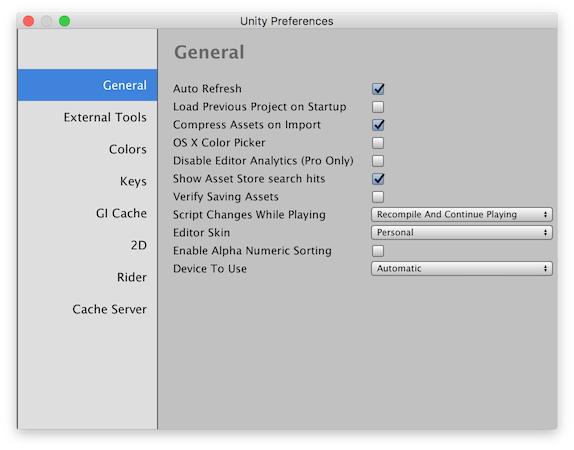
| 項目 | プロパティー | |
|---|---|---|
| Auto Refresh | Check this box to update Assets automatically as they change. | |
| Load Previous Project on Startup | Check this box to always load the previous project at startup. | |
| Compress Assets On Import | Check this box to automatically compress Assets during import. | |
| OSX Color Picker (macOS) | Check this box to use the native macOS color picker instead of Unity’s own. | |
| Disable Editor Analytics (Pro only) | Check this box to stop the Editor automatically sending information back to Unity. | |
| Show Asset Store search hits | Check this box to show the number of free/paid Assets from the Asset Store in the Project Browser. | |
| Verify Saving Assets | Check this box if you wish to verify which Assets to save individually on quitting Unity. | |
| Script Changes While Playing | Select the drop-down menu to choose Unity’s behaviour when scripts change while your game is running in the Editor | |
| Recompile And Continue Playing | Recompile your scripts and keep running the Scene. This is the default behaviour, but you might want to change it if your scripts rely on any non-serializable data. | |
| Recompile After Finished Playing | Defer recompilation until you manually stop your Scene, avoiding any interruption. | |
| Stop Playing And Recompile | Immediately stop your Scene for recompilation, allowing you to quickly restart testing. | |
| Editor Skin (Plus/Pro only) | Select the drop-down to choose which skin to apply to the Unity Editor. Choose Personal for light grey with black text, or Professional for dark grey with white text. | |
| Enable Alpha Numeric Sorting | Check this box to enable a new button in the top-right corner of the Hierarchy window, allowing you to switch between Transform sort (which is the default behaviour) and Alphanumeric sort. | |
| **Device To Use ** | Select the drop-down menu to choose which of your computer’s graphics devices Unity should use. You can leave this on Automatic unless you want Unity to use a specific device. This setting will override any device specified in command line options. |
External Tools
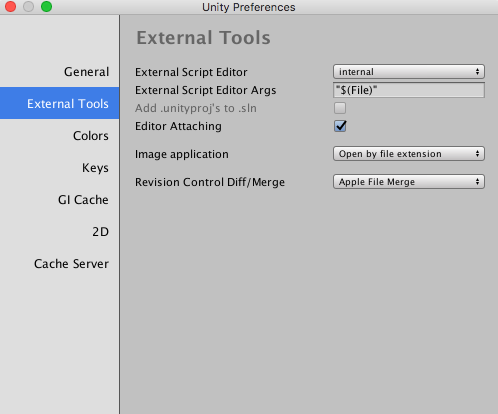
| 項目 | プロパティー |
|---|---|
| External Script Editor | Select which application Unity should use to open script files. Unity automatically passes the correct arguments to script editors it has built-in support for. Unity has built-in support for Visual Studio (Express), Visual Studio Code, Xamarin Studio and JetBrains Rider. |
| External Script Editor Args | どの引数を外部スクリプトエディターに渡すかを選択します。 $(File) は開くファイルのパスに置き換えられます。 $(Line) はエディターがジャンプする行番号に置き換えられます。 $(ProjectPath) は開いたプロジェクトのパスに置き換えられます。 macOS での設定でない場合は、デフォルトの仕組みでファイルが開かれます。そうでない場合は、外部スクリプトエディターはデフォルトの仕組みを使おうとせずに、引数でのみ起動します。 外部スクリプトエディター引数の例は後述を参照してください。 |
| Editor Attaching | Unity エディターでスクリプトをデバッグするには、このボックスをチェックします。このオプションを無効にすると、スクリプトをデバッグするデバッガを Unity に設定できません。 |
| Image application | 画像ファイルを開くのに使うアプリケーションを選択します。 |
| Revision Control Diff/Merge | アセットサーバーとのファイルの不一致を解決するために使用するアプリケーションを選択します。Unity は、デフォルトのインストール場所でこれらのツールを検出します (Windows では TortoiseMerge, WinMerge, PlasticSCM Merge, Beyond Compare 4 のレジストリキーを確認します)。 |
スクリプトエディタ引数の例
-
Gvim/Vim:
--remote-tab-silent +$(Line) "$File" -
Notepad2:
-g $(Line) "$(File)" -
Sublime Text 2:
"$(File)":$(Line) -
Notepad++:
-n$(Line) "$(File)"
Colors
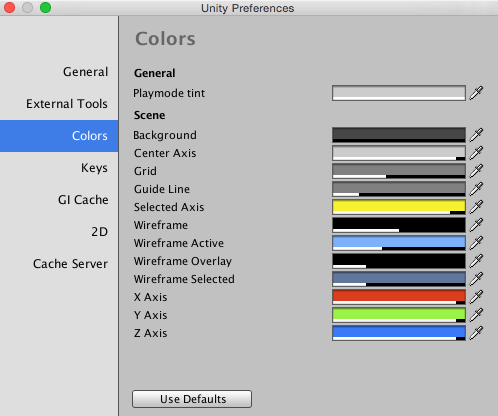
このパネルでは、さまざまなユーザーインターフェースの要素を表示するときに使用する色を変更することができます。
Keys
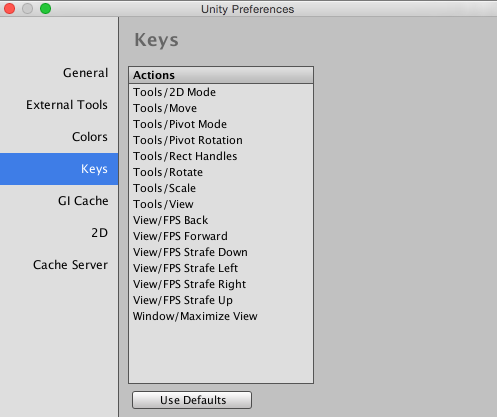
このパネルでは、Unity のさまざまなコマンドを有効にするキーを設定することができます。
GI Cache
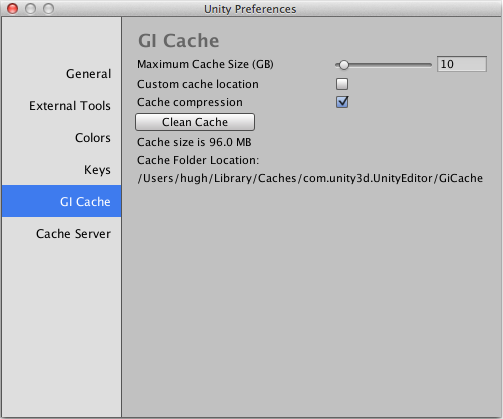
| 項目 | プロパティー |
|---|---|
| Maximum Cache Size (GB) | スライダーを使って最大 GI キャッシュフォルダーサイズを設定します。GI キャッシュフォルダーは可能な限りこれより小さいサイズに維持されます。スペースを確保するため、使用されていないファイルは定期的に削除されます。この機能はエディターによって自動的に行われるため、特に何もする必要はありません。 |
| Custom cache location | これを有効にすると、GI キャッシュフォルダーを指定した場所に保存することができます。キャッシュフォルダーは、すべてのプロジェクト間で共有されます。 |
| Cache compression | これを有効にすると、GI Cache ファイルの高速なリアルタイム圧縮を有効にし、生成するデータのサイズを削減します。生の Enlighten データにアクセスする必要がある場合、キャッシュの圧縮を無効にして、キャッシュを削除してください。 |
| Clean Cache | キャッシュディレクトリを消去するために、このボタンを使用します。 |
2D
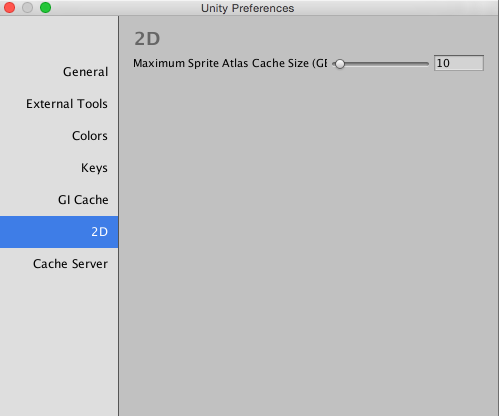
| 項目 | プロパティー |
|---|---|
| Maximum Sprite Atlas Cache Size (GB) | スライダーを使って、スプライトアトラスキャッシュの最大のフォルダーサイズを設定します。スプライトアトラスキャッシュのフォルダーは、可能な限りこれより小さいサイズに維持されます。 |
Cache Server
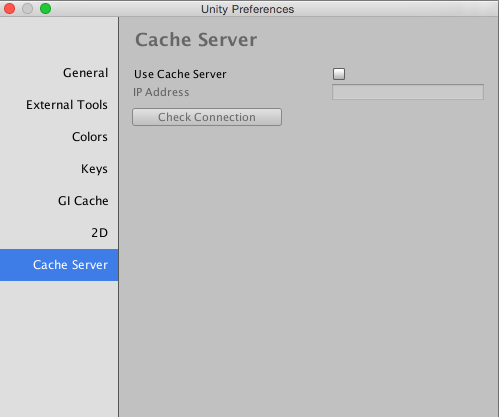
| 項目 | プロパティー |
|---|---|
| Use Cache Server | 専用のキャッシュサーバーを使用します。 |
| IP Address | 専用のキャッシュサーバーを有効にする場合は、その IP アドレスを入力します。 |
2018–04–06 限られた 編集レビュー で修正されたページ
2018.1 で外部スクリプトエディターのリストを更新
プレイ中のスクリプトの変更とデバイスの使用ドロップダウンメニューは Unity 2018.2 で追加
Copyright © 2023 Unity Technologies
优美缔软件(上海)有限公司 版权所有
"Unity"、Unity 徽标及其他 Unity 商标是 Unity Technologies 或其附属机构在美国及其他地区的商标或注册商标。其他名称或品牌是其各自所有者的商标。
公安部备案号:
31010902002961