Player Settings
Switch to ScriptingThe Player Settings (menu: Edit > Project Settings > Player) let you set various options for the final game built by Unity. There are a few settings that are the same regardless of the build target but most are platform-specific and divided into the following sections:
- Resolution and Presentation: settings for screen resolution and other presentation details such as whether the game should default to fullscreen mode.
- Icon: the game icon(s) as shown on the desktop.
- Splash Image: the image shown while the game is launching.
- Other Settings: any remaining settings specific to the platform.
- Publishing Settings: details of how the built application is prepared for delivery from the app store or host webpage.
The general settings are covered below. Settings specific to a platform can be found separately in the platform’s own manual section.
See also Unity Splash Screen settings.
General Settings
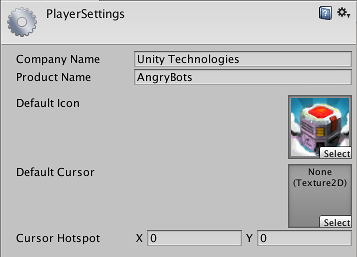
| Property: | Function: |
|---|---|
| Cross-Platform Properties | |
| Company Name | The name of your company. This is used to locate the preferences file. |
| Product Name | The name that will appear on the menu bar when your game is running and is used to locate the preferences file also. |
| Default Icon | The default icon that the application will have on every platform. You can override this for specific platforms. |
| Default Cursor | The default cursor that the application will have on every supported platform. The supported platforms are PC, MAC and Linux standalone, WebGL, PS4, and Windows store. |
| Cursor Hotspot | Cursor hotspot in pixels from the top left of the default cursor. |
对文档有任何疑问,请移步至开发者社区提问,我们将尽快为您解答