Audio Manager
The Audio Manager allows you to tweak the maximum volume of all sounds playing in the scene. To see it choose Edit > Project Settings > Audio.
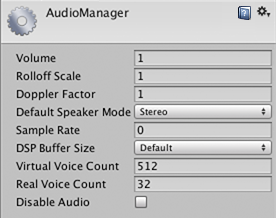
Properties
| Property: | Function: | |
|---|---|---|
| Volume | The volume of all sounds playing. | |
| Rolloff Scale | Sets the global attenuation rolloff factor for Logarithmic rolloff based sources (see Audio Source). The higher the value the faster the volume will attenuate, conversely the lower the value, the slower it attenuate (value of 1 will simulate the “real world”). | |
| Doppler Factor | How audible the Doppler effect is. When it is zero it is turned off. 1 means it should be quite audible for fast moving objects. | |
| Default Speaker Mode | Defines which speaker mode should be the default for your project. Default is 2 for stereo speaker setups (see AudioSpeakerMode in the scripting API reference for a list of modes). | |
| Sample Rate | Output sample rate. If set to 0, the sample rate of the system will be used. Also note that this only serves as a reference as only certain platforms allow changing this, such as iOS or Android. | |
| DSP Buffer Size | The size of the DSP buffer can be set to optimise for latency or performance | |
| Default | Default buffer size | |
| Best Latency | Trades off performance in favour of latency | |
| Good Latency | Balance between latency and performance | |
| Best Performance | Trades off latency in favour of performance | |
| Virtual Voice Count | Number of virtual voices that the audio system manages. This value should always be larger than the number of voices played by the game. If not, warnings will be shown in the console. | |
| Real Voice Count | Number of real voices that can be played at the same time. Every frame the loudest voices will be picked. | |
| Disable Audio | Deactivates the audio system in standalone builds. Note that this also affects the audio of MovieTextures. In the editor the audio system is still on and will support previewing audio clips, but AudioSource. Play calls and playOnAwake will not be handled in order to simulate behavior of the standalone build. | |
Details
If you want to use Doppler Effect set Doppler Factor to 1. Then tweak both Speed of Sound and Doppler Factor until you are satisfied. Speaker mode can be changed runtime from your application through scripting. See Audio Settings.
Copyright © 2023 Unity Technologies
优美缔软件(上海)有限公司 版权所有
"Unity"、Unity 徽标及其他 Unity 商标是 Unity Technologies 或其附属机构在美国及其他地区的商标或注册商标。其他名称或品牌是其各自所有者的商标。
公安部备案号:
31010902002961