ファネル
ファネルは、プレイヤーがゲームを一連の直線状態にたどっているかどうかを追跡するのに役立ちます。ファネルは、プレイヤーの何パーセントが連続した各ステップを通過するか、また、連続したステップの全体を通過するかを明らかにします。ファネルで追跡する一般的な連続は次のとおりです。
- 初めてのユーザー体験 - 新規のプレイヤーが初期の一連の出来事にどのように対応するかを追跡します。
- ゲームの進行 - ステージの終了など、プレイヤーによるゲームの主要なマイルストーンの進行状況を追跡します。
- 購入 UI - 購入の妨げになっているものを明らかにします。
ファネルは、 Standard と Custom イベントに基づいています。Unity Analytics は、定義された標準イベントまたはカスタムイベントが正しいパラメーター値で送信されたかどうかによって、ファネルの各ステップを評価します。ユーザーがファネルに入り、進行して通過するためには、ユーザーはファネルにステップが並んでいるのと正確に同じ順序で、ファネルのステップを終了する必要があります。
Analitics Dashboard にファネルを作成します。
重要: Unity Analytics は、受信したデータを処理する時点でファネルで定義されている条件を評価します。新しいファネルを作成する場合に、既存のデータは再評価されません。ファネルの作成後に受け取ったデータのみが、ファネル分析レポートに表示されます。
新しいファネルを作成
ファネルを作成する前に、まず以下を行います。
- 必要な 標準イベント または カスタムイベント をゲームに加えます。
- ゲームを実行し、各イベントの少なくとも 1 つのインスタンスが Unity Analytics システムに送信されるようにします。Unity エディターでゲームを実行している間、この手順を実行できます。
- Unity Analytics がイベントを処理するのを待ちます (およそ 8–16 時間)。
ファネルに入れたい標準イベントとカスタムイベントの少なくとも 1 つのインスタンスを送信し、それらのイベントが処理されるまで待機してから、以下の手順を実行しAnalytics Dashboard でファネルの条件を作成します。
- On the Unity Analytics Dashboard, click the Funnel Analyzer tab.

- Enter a Name and, optionally, a Description for your funnel.
- For each step in the linear sequence of events you want to track and analyze:
- + ファネルステップ をクリックします。 (ファネルは常に、進行状態の少なくとも 2 つのフェーズを比較する必要があるため、最初の 2 ステップは自動的に作成されます。)
- 標準イベント か カスタムイベント の名前を選択します。ゲームのインスタンスによって送信され処理されたイベントのみがリストされています。
- パラメーター の条件を設定します (オプション)。<br/> プレイヤーがファネルのステップを正常に終了するには、イベントと一緒に送信されたパラメーターが決められた条件を満たす必要があります。パラメーターの条件を設定しない場合は、イベントが送信されるだけで、そのステップは終了します。
- Click Save.
注意: 保存 をクリックした後は、ファネルステップを変更することはできません。ただし、ファネルの複製を作成して複製のステップを変更することはできます。この制限の理由は、既存のファネルの条件を変更すると、そのファネルに含まれる既存のデータが無効になるためです。
ファネル分析レポートの見方
Analytics Dashboard の Funnel Analyzer タブには作成したファネルがリストされています。
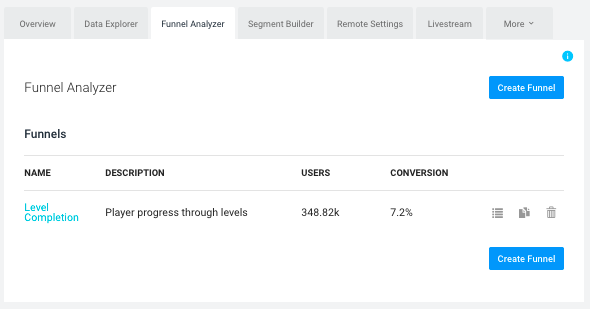
ファネルに入力されたプレイヤーの人数を見るには、Users の列を確認します。 ファネル分析 には 2 つのセクションがあります。ファネル のチャートと ドリルダウン です。ドリルダウンのセクションでは、ファネルデータに関してより詳しい情報を提供します。
Funnel chart
The Funnel chart provides an immediate overview of how players have progressed through the sequence of steps tracked by the funnel. Unexpected drop-offs between steps indicate good places to investigate game play, user interface, or other issues that block players from continuing to the next step.
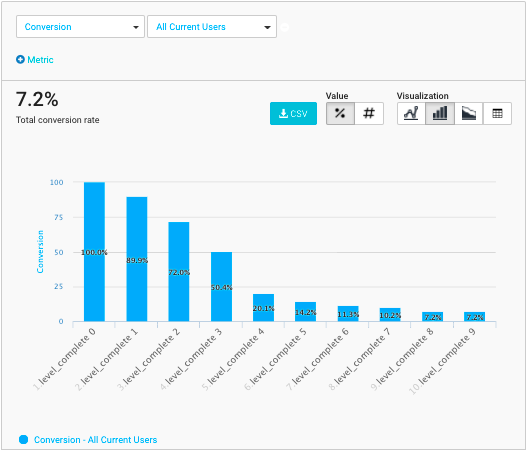
上の例は、level_complete イベントに基づいたファネルの例です。この例では、初期ステージで大きな下落を示しています。このチャートでは、何が悪いのかを正確に伝えることはできませんが (ステージが難しすぎるか、または簡単すぎる可能性があります)、ゲームの問題を探すのに適切な個所を表しています。
Drilldown Sections
Located below the Funnel chart, the Drilldown sections provide more detail about the players and data in the funnel. There are three types of drilldown section: Segments Overview, Funnel Detail, and Parameters Overview. Use the Drilldown Type drop-down list to choose a section.
Click the CSV button to download a comma-separated value file containing the funnel data including all the segments. (The data in this file is the same no matter which Drilldown Type you select.)
Segments Overview
The Segments Overview type displays a tabular form of the funnel chart.

You can select different segment categories in the Segment list to see how funnel performance compares across both standard segments and any custom segments you have defined. The drilldown table lists the percentage of your player population who have successfully completed the entire sequence after the segment name. The table lists the percentage who have moved from one step to the next after the player count for each step.
Funnel Detail
The Funnel Detail type compares consecutive steps in the funnel over time. Select two consecutive steps to compare using the Funnel Step list.

The Conversion plot on the graph shows the percentage of players who completed the first step who also completed the second step.
Parameters Overview
The Parameters Overview type displays the average values of any numeric parameters dispatched with the funnel step’s event. Use the Funnel Step to choose the step to view. Select a Segment to compare the values across segments.

- 2017–08–29 編集レビュー を行ってパブリッシュされたページ
- Unity 2017.1 の新機能