Details view
The pane on the right side of the Package Manager window displays details about the selected package.
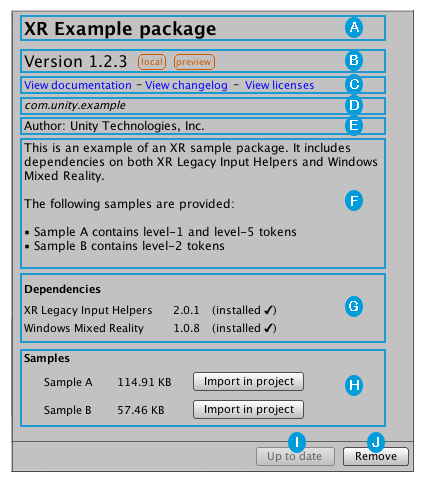
These details include the following information:
 The display name.
The display name.
 The package version (and tag, if available)
The package version (and tag, if available)
 The links to open the package documentation page, the package change log (if available), and the license information.
The links to open the package documentation page, the package change log (if available), and the license information.
 The official package name from the registry. Unity packages always start with “com.unity.”.
The official package name from the registry. Unity packages always start with “com.unity.”.
 The author.
The author.
 A brief description.
A brief description.
 Dependency information. This section lists whether this package depends on another package and which version. Installed packages indicate the status of the dependencies after the version number. Packages without dependencies display the message “No dependencies”.
Dependency information. This section lists whether this package depends on another package and which version. Installed packages indicate the status of the dependencies after the version number. Packages without dependencies display the message “No dependencies”.
 Packages that include sample Assets display the samples along with an import button. To import the sample code, click the Import in project button next to the sample.
Packages that include sample Assets display the samples along with an import button. To import the sample code, click the Import in project button next to the sample.
 Button to install or update a package (or the Up to date message if the selected version is already installed.)
Button to install or update a package (or the Up to date message if the selected version is already installed.)
 Buttons to remove or disable the package.
Buttons to remove or disable the package.
Status bar
The Package Manager displays messages in the status bar at the bottom left of the Packages window.
There are typically three status messages that you might see. The Loading packages message appears briefly the first time you open Packman UI(User Interface) Allows a user to interact with your application. More info
See in Glossary in a new Project. However, if the Package Manager detects a problem, such as a missing network connection, the Package Manager displays a warning in the status bar:

A message also appears to inform you when the Packages window last refreshed its information:

Tags
Some packages display tags next to the version number. These tags convey information about the source or state of the package:
- Source tag types indicate where the package originates from (for example, whether it comes from a local directory or is downloaded from the package registry).
- State tag types indicate at the package’s stage of the development cycle. For example, whether it is in development, preview, or verified for a specific version of Unity.
Some source tags imply state tags and vice versa (for example, if a package is embedded in your Project, then Unity automatically assumes it is in development, so only the in development tag appears in the details view).
The Package Manager window displays the following values:
| Tag | Type | Meaning |
|---|---|---|
| Verified | state | Unity’s Quality Assurance team has verified this package to work with a specific version of the Editor. |
| Preview | state | This package is at an early stage of the release cycle. It might not have complete documentation, or it might not be fully validated by either the development team or Unity’s Quality Assurance team. |
| In Development | state | This package is in a very early stage of development and is embedded in your Project. |
| Local | source | This package is located on your local disk but is external to your Unity Project folder. |
NOTE: If no tag appears beside the package version in the details view, it is production quality, which means it is fully validated, documented, supported, and incrementally updated.