Restoring previous versions of a project
The Restore and Update functions let you revert your entire project to a previous version. You can then publish the retrieved project as the current version in the cloud. Collaborate ensures that all versions of your project are intact, even after a restore, and that you can access them at any time in the development cycle.
Note: This deletes all unpublished changes permanently and is irreversible.
- On the Unity Editor toolbarA row of buttons and basic controls at the top of the Unity Editor that allows you to interact with the Editor in various ways (e.g. scaling, translation). More info
See in Glossary, click the collaborate button. - Click History in the Collaborate panel.
The History panel displays a list of commits made on your project.
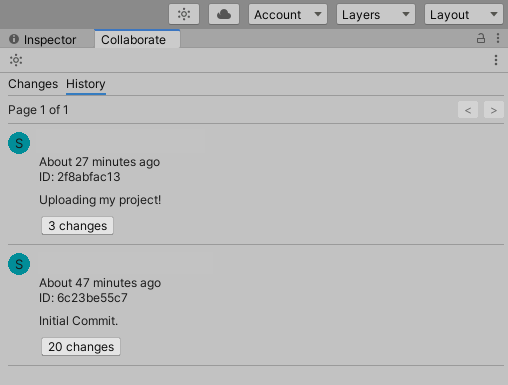
To remove all local changes and restore the latest version from the cloud, click the changes button on the latest commit and click Restore.
To restore a version published earlier than the current version in the cloud, click the changes button on the commit and click Update.
Restoring a commit replaces all local project files with the files from the specified version. The files are now listed as modified in the Collaborate toolbar. A blue plus sign (+) on a file or folder indicates that it is modified. A blue arrow (->) on a file or folder means it is new (see image below).
To publish the restored version as the current revision in the cloud, click the Publish now! button.