메시 렌더러
메시 렌더러는 메시 필터에서 지오메트리를 가져와 게임 오브젝트의 Transform 컴포넌트에서 정의된 위치에서 렌더링합니다.
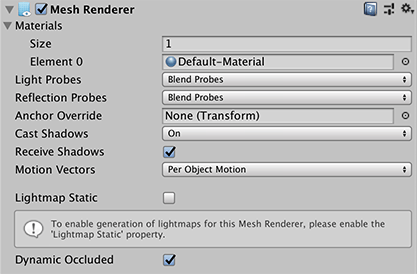
인스펙터 창에 표시되는 Mesh Renderer 컴포넌트
프로퍼티
| 프로퍼티: | 기능: |
|---|---|
| Materials | All the Materials used by a Mesh Renderer. Meshes imported from 3D packages can use multiple Materials. Meshes imported from 3D packages can use multiple Materials and each sub-Mesh uses one Material from the list. If there are more Materials than there are sub-Meshes in the Mesh, Unity renders the last sub-Mesh with each of the remaining Materials, one on top of the next. This allows you to set up multi-pass rendering on that sub-Mesh. However, this can impact the performance at runtime. Also note that fully opaque Materials overwrite the previous layers, causing a decrease in performance with no advantage. |
| Light Probes | Probe-based lighting interpolation mode. A Mesh can receive light from the Light Probe system depending on the value you set here. Unity uses a single point as the Mesh’s notional position probe interpolation. By default, this is the centre of the Mesh’s bounding box, but you can change this by dragging a Transform to the Anchor Override property. By default, a probe-lit Renderer receives lighting from a single Light Probe that is interpolated from the surrounding Light Probes in the Scene. Because of this, GameObjects have constant ambient lighting across the surface. It has a rotational gradient because it is using spherical harmonics, but it lacks a spatial gradient. This is more noticeable on larger GameObjects or Particle Systems. The lighting across the GameObject matches the lighting at the anchor point, and if the GameObject straddles a lighting gradient, parts of the GameObject look incorrect. To alleviate this behavior, set the Light Probes property to Use Proxy Volume, with an additional Light Probe Proxy Volume component. This generates a 3D grid of interpolated Light Probes inside a bounding volume where the resolution of the grid can be user-specified. The spherical harmonics coefficients of the interpolated Light Probes are updated into 3D Textures, which are sampled at render time to compute the contribution to the diffuse ambient lighting. This adds a spatial gradient to probe-lit GameObjects. For more information, see Light Probes. |
| Off | 렌더러가 보간된 라이트 프로브를 사용하지 않습니다. |
| Blend Probes | 렌더러가 보간된 라이트 프로브를 한 개 사용합니다. 기본값입니다. |
| Use Proxy Volume | 렌더러가 보간된 라이트 프로브의 3D 그리드를 사용합니다. |
| Custom Provided | 렌더러가 MaterialPropertyBlock에서 균일한 라이트 프로브 셰이더 값을 추출합니다. |
| Proxy Volume Override | Set a reference to another GameObject that has a Light Probe Proxy Volume component. This property is only visible if Light Probes is set to Use Proxy Volume. |
| Reflection Probes | Specify how the GameObject is affected by reflections in the scene. You cannot disable this property in deferred rendering modes. A Mesh can receive reflections from the Reflection Probe system depending on the value you set here. Unity uses a single point as the Mesh’s notional position probe interpolation. By default, this is the centre of the Mesh’s bounding box, but you can change this by dragging a Transform to the Anchor Override property. |
| Off | 반사 프로브를 비활성화하고 스카이박스를 반사에 사용합니다. |
| Blend Probes | 반사 프로브를 사용합니다. 블렌딩은 프로브 사이에서만 일어나므로 실내 환경에서 유용합니다. 근처에 반사 프로브가 없으면 렌더러는 기본 반사를 사용하지만 기본 반사와 프로브 사이에는 블렌딩이 일어나지 않습니다. |
| Blend Probes and Skybox | 반사 프로브를 사용합니다. 블렌딩이 프로브 사이에서 또는 프로브와 기본 반사 사이에서 일어나므로 야외 환경에 유용합니다. |
| Simple | 반사 프로브를 사용하지만 두 개의 영역이 오버랩될 경우 프로브 간에 블렌딩이 일어나지 않습니다. |
| Anchor Override | 라이트 프로브 또는 반사 프로브 시스템을 사용할 때 보간 포지션을 결정하는 데 사용되는 트랜스폼을 설정합니다. 예를 들어 게임 오브젝트에 두 개의 인접 메시가 있는 경우에 유용합니다. 각 메시에는 별도의 바운딩 박스가 있기 때문에 Unity는 동일한 앵커 포인트에서 메시에 일관되게 조명을 비춥니다. 그러지 않으면 Unity는 두 개의 메시가 불연속적으로 만나는 지점을 비춥니다. |
| Cast Shadows | 적당한 광원이 비출 때 메시가 그림자를 드리우는 경우와 방법을 지정합니다. |
| On | The Mesh casts a shadow when a shadow-casting Light shines on it |
| Off | 메시가 그림자를 드리우지 않습니다. |
| Two Sided | The Mesh casts two-sided shadows from either side. Neither Enlighten nor Progressive Lightmapper supports two-sided shadows. |
| Shadows Only | 메시의 그림자가 보이지만, 메시 자체는 보이지 않습니다. |
| Receive Shadows | 이 옵션을 활성화하면 메시가 메시 위에 드리운 그림자를 표시합니다. 이 옵션은 프로그레시브 라이트매퍼를 사용할 때에만 지원됩니다. |
| Motion Vectors | 이 옵션을 활성화하면 선은 카메라 모션 벡터 텍스처에 렌더링된 모션 벡터를 가집니다. 자세한 내용은 스크립팅 API 레퍼런스 문서에서 Renderer.motionVectorGenerationMode를 참조하십시오. |
| Lightmap Static | Enable this option to mark the GameObject’s location as fixed and that it participates in Global Illumination computations. If a GameObject is not marked as Lightmap Static then Unity can still light it using Light Probes. When this property is enabled, the lightmap-specific properties appear. For more information, see Lightmap settings below. |
| Dynamic Occluded | 이 옵션을 활성화하면 정적으로 표시되지 않은 게임 오브젝트에도 오클루전 컬링을 수행합니다. |
라이트맵 설정
Enable the Lightmap Static option on the Mesh Renderer component to display the Lightmap properties in the Inspector:
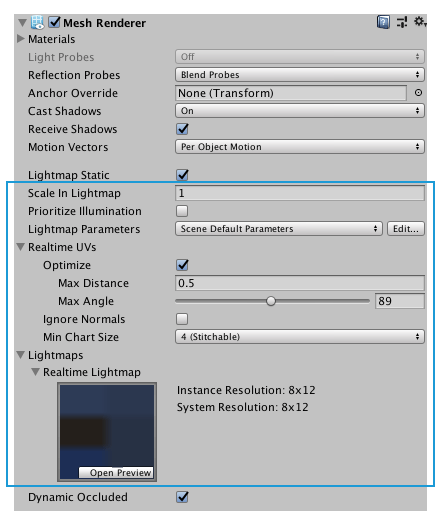
Alternatively, you can enable the static checkbox of the GameObject:

| 프로퍼티: | 기능: |
|---|---|
| Scale in Lightmap | 라이트맵 내 게임 오브젝트의 UV에 대한 상대 크기를 지정합니다. 값을 0으로 지정하면 게임 오브젝트에 라이트맵이 적용되지 않지만, 해당 게임 오브젝트가 씬 내 다른 게임 오브젝트의 조명에 계속 기여합니다. 값을 1.0보다 크게 지정하면 게임 오브젝트에 사용되는 라이트맵의 픽셀 수(라이트맵 해상도)가 증가하고, 값을 1.0보다 작게 지정하면 픽셀 수가 감소합니다. 이 프로퍼티를 사용하면 중요하거나 디테일을 살려야 하는 부분에 더욱 정확한 조명을 비출 수 있도록 라이트맵을 최적화할 수 있습니다. 예를 들어, 평평하고 어두운 벽이 있는 고립된 건물은 낮은 라이트맵 스케일(1.0 미만)을 사용하고, 서로 붙어 있는 화려한 오토바이 컬렉션에는 높은 스케일 값을 지정할 수 있습니다. |
| Prioritize Illumination | 이 옵션을 활성화하면 조명 계산에 이 게임 오브젝트를 항상 포함합니다. 발광성이 매우 강한 게임 오브젝트가 다른 게임 오브젝트에 조명을 비추도록 만들 때 유용하게 사용할 수 있습니다. |
| Stitch Seams | 이 옵션을 활성화하면 Enlighten이 함께 스티칭되어야 하는 모서리 쌍을 식별하고 경계 부분에 최대한 부드러운 라디오시티를 생성합니다. 이 파라미터는 아틀라스의 차트 경계를 따라 수평 또는 수직으로 이어져 있는 수직 모서리에만 적용됩니다. 이는 UV 공간에서 축에 정렬된 사각형과 함께 사용할 수 있도록 설계되었습니다. |
| Lightmap Parameters | 이 게임 오브젝트에 대해 라이트맵 파라미터 세트를 선택하거나 만들 수 있습니다. |
| Realtime UVs | |
| Optimize | Specify whether the authored Mesh UVs are optimized for Realtime Global Illumination or not. When enabled, Unity merges, scales and packs the authored UVs for optimization purposes. When disabled, Unity scales and packs, but does not merge, the authored UVs. Note that the optimization can sometimes makes mistakes about discontinuities in the original UV mapping. For example, an intentionally sharp edge may be misinterpreted as a continuous surface. |
| Max Distance | UV 차트 간소화에 사용할 최대 월드 공간 거리를 지정합니다. 차트가 이 거리 내에 있으면 Unity가 해당 차트를 간소화합니다. |
| Max Angle | UV 모서리를 공유하는 표면 간 최대 각도를 지정합니다. 두 표면의 각도가 이 값보다 낮으면 Unity가 UV 차트를 간소화합니다. |
| Ignore Normals | 이 옵션을 활성화하면 Unity가 실시간 전역 조명을 미리 계산하는 동안 UV 차트를 분할하지 않습니다. |
| Min Chart Size | UV 차트에 사용할 최소 텍셀 크기를 지정합니다. 스티칭이 필요할 경우 4를 값으로 지정하면 4x4 텍셀 차트를 생성하여 조명과 방향성을 저장합니다. 스티칭이 필요하지 않은 경우 2를 값으로 지정하면 텍셀 밀도가 감소하여 조명 빌드 시간과 게임 성능이 향상됩니다. |
| Lightmaps | Stores the lightmaps in the Scene that the Renderer components use. This makes it possible to use the same Material on multiple objects, while each object can refer to a different lightmap or different portion of the same lightmap. |
2019–05–30 일부 편집 리뷰를 거쳐 페이지 수정됨
양면 그림자와 그림자 받기를 지원하는 조명 백엔드를 업데이트했습니다.
Unity 5.6에서 업데이트된 메시 렌더러 UI
Copyright © 2023 Unity Technologies
优美缔软件(上海)有限公司 版权所有
"Unity"、Unity 徽标及其他 Unity 商标是 Unity Technologies 或其附属机构在美国及其他地区的商标或注册商标。其他名称或品牌是其各自所有者的商标。
公安部备案号:
31010902002961