Mesh asset
Switch to ScriptingA meshThe main graphics primitive of Unity. Meshes make up a large part of your 3D worlds. Unity supports triangulated or Quadrangulated polygon meshes. Nurbs, Nurms, Subdiv surfaces must be converted to polygons. More info
See in Glossary asset represents a mesh in your Unity project.
Usually, Unity creates mesh assets when it imports modelA 3D model representation of an object, such as a character, a building, or a piece of furniture. More info
See in Glossary, but you can also create mesh assets directly in Unity; for example, by creating a mesh with code and saving the results as an asset.
Mesh Inspector reference
Select a mesh asset in the Project windowA window that shows the contents of your Assets folder (Project tab) More info
See in Glossary to open the Mesh InspectorA Unity window that displays information about the currently selected GameObject, asset or project settings, allowing you to inspect and edit the values. More info
See in Glossary. This Inspector displays information about the mesh, such as the total number of vertices or the names of any blend shapes the mesh has. It also displays a visual preview of the mesh.
Mesh information
The Mesh Inspector displays information about how the mesh asset storesA growing library of free and commercial assets created by Unity and members of the community. Offers a wide variety of assets, from textures, models and animations to whole project examples, tutorials and Editor extensions. More info
See in Glossary its data, but not the values in the data itself. For example, the Inspector shows that Unity stores the value for Position as a set of three Float32 values for each vertex, but it doesn’t show the Position value of a specific vertex.

| Property | Description | |
|---|---|---|
| Vertices | The total number of vertices in the mesh, and how much on-disk storage and runtime memory Unity uses to store the vertex data for the mesh. For each vertex attribute, Unity shows how much on-disk storage and runtime memory Unity uses to store that attribute, and the data type that Unity uses for it. For more information about this data, see Mesh data. For information about how Unity can compress data in a mesh, see the Compressing mesh data. |
|
| Indices | The total number of indices in the mesh, how much on-disk storage and runtime memory Unity uses to store this data, and information about the indices for each sub-mesh. For more information about this data, see Mesh data. |
|
| Skin | This section is only visible on a skinned mesh. For more information about this data, see Mesh data. |
|
| BlendWeight | How many bones can affect a vertex. | |
| BlendIndices | The indices of the bones that affect skinned vertices. | |
| Blend Shapes | The total number of blend shapes in your mesh and lists their names. The number of frames next to each blend shape describes how many key frames each one has. | |
| Other | Shows additional information. | |
| Bounds Center | A bounding box describes where the outermost edges of a mesh lie. The “Bounds Center” stores the location of the center of the mesh’s bounding box. | |
| Bounds Size | Each value represents the length of the bounding box edges in X, Y and Z directions. | |
| Read/Write Enabled | The value of the Mesh.isReadable property, which determines whether Unity can access and modify certain mesh data at runtime. You can set this value with the Read/Write Enabled checkbox in the Model Import Settings window. |
|
Mesh preview
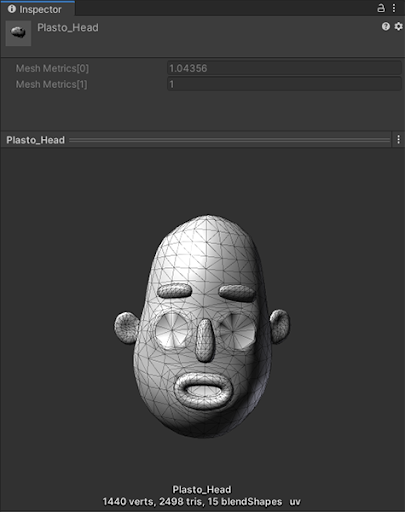
This part of the Inspector allows you to preview the appearance of a mesh.
Click and drag the left, right, or middle mouse button to rotate the mesh.