Mesh Renderer
The Mesh Renderer takes the geometry from the Mesh Filter and renders it at the position defined by the object’s Transform component.

The Mesh Renderer GameObject Component as displayed in the Inspector window
Properties
| Property: | Función: |
|---|---|
| Light Probes | Modo de interpolación de iluminación de Probe. |
| Off: | The Renderer doesn’t use any interpolated Light Probes. |
| Blend Probes | The Renderer uses one interpolated Light Probe. This is the default option. |
| Use Proxy Volume | The Renderer uses a 3D grid of interpolated Light Probes. |
| Reflection Probes | Si está habilitado y hay reflection probes están presentes en la Escena, se selecciona una Textura de reflexión para este GameObject y se establece como una variable uniforme de Shader integrada. |
| Off | Los Reflection probes son desactivados, skybox será utilizado para los reflejos. |
| Blend Probes | Reflection probes are enabled. Blending occurs only between probes, useful in indoor environments. The renderer will use default reflection if there are no reflection probes nearby, but no blending between default reflection and probe will occur. |
| Blend Probes and Skybox | Reflection probes are enabled. Blending occurs between probes or probes and default reflection, useful for outdoor environments. |
| Simple | Los reflection probes son habilitados, pero ningún blending va a ocurrir entre probes cuando haya volúmenes superponiéndose. |
| Anchor Override | A Transform used to determine the interpolation position when the Light Probe or Reflection Probe systems are used. |
| Cast Shadows | |
| On | The Mesh will cast a shadow when a shadow-casting Light shines on it |
| Off | The Mesh will not cast shadows |
| Two Sided | Two Sided- Shadows are cast from either side of the Mesh |
| Shadows only | Shadows from the Mesh will be visible, but not the Mesh itself |
| Receive Shadows | Tick this checkbox to make the Mesh display any shadows that are cast upon it. |
| Motion Vectors | If enabled, the line has motion vectors rendered into the Camera motion vector Texture. See Renderer.motionVectorGenerationMode in the Scripting API reference documentation to learn more. |
| Lightmap Static | Tick this checkbox to indicate to Unity that the object’s location is fixed and it will participate in Global Illumination computations. If an object is not marked as Lightmap Static then it can still be lit using Light Probes. |
| Materials | Una lista de Materials para renderizar el modelo. |
| Dynamic Occluded | Tick this checkbox to indicate to Unity that occlusion culling should be performed for this object even if it is not marked as static. |
Tick the lightmap static checkbox to display MeshRenderer Lightmap information in the Inspector(see also the static checkbox of the game object).

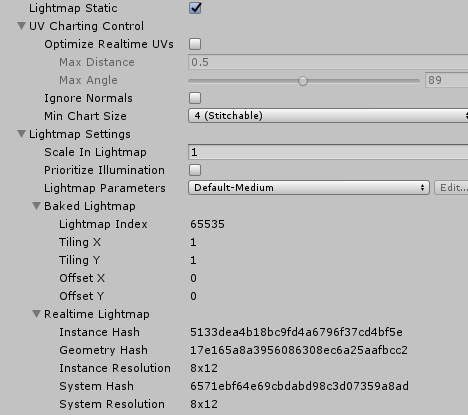
UV Charting Control
| Property: | Función: |
|---|---|
| Optimize Realtime Uvs | Specifies whether the authored Mesh UVs are optimized for Realtime Global Illumination or not. When enabled, the authored UVs are merged, scaled and packed for optimisation purposes. When disabled, the authored UVs will be scaled and packed, but not merged. Note that the optimization will sometimes make misjudgements about discontinuities in the original UV mapping. For example, an intentionally sharp edge may be misinterpreted as a continuous surface. |
| Max Distance | Specifies the maximum worldspace distance to be used for UV chart simplification. If charts are within this distance they will be simplified. |
| Max Angle | Specifies the maximum angle in degrees between faces sharing a UV edge. If the angle between the faces is below this value, the UV charts will be simplified. |
| Ignore normal | Check this box to prevent the UV charts from being split during the precompute process for Realtime Global Illumination lighting. |
| Min chart size | Specifies the minimum texel size used for a UV chart. If stitching is required a value of 4 will create a chart of 4x4 texels to store lighting and directionality. If stitching is not required, a value of 2 will reduce the texel density and provide better lighting build times and game performance. |
Lightmap settings
| Property: | Función: |
|---|---|
| Scale in Lightmap | This value specifies the relative size of the object’s UVs within a lightmap. A value of 0 will result in the object not being lightmapped, but still contribute to lighting other objects in the scene. A value greater than 1.0 increases the number of pixels (ie, the lightmap resolution) used for this object while a value less than 1.0 decreases it. You can use this property to optimise lightmaps so that important and detailed areas are more accurately lit. For example: an isolated building with flat, dark walls will use a low lightmap scale (less than 1.0) while a collection of colourful motorcycles displayed close together warrant a high scale value. |
| Prioritize illumination | Check this box to tell Unity to always include this object in lighting calculations. Useful for objects that are strongly emissive to make sure that other objects will be illuminated by this object. |
| Lightmap Parameters | Allows you to choose or create a set of Lightmap Parameters for the this object. |
Detalles
Los meshes importados de los paquetes 3D pueden utilizar varios Materials. Todos los materiales utilizados por un Mesh Renderer se encuentran en la lista de Materials. Cada sub-mesh utiliza un material de la lista de materiales. Si hay más materiales asignados al Mesh Renderer que sub-meshes en el mesh, el primer sub-mesh se representa con cada uno de los materiales restantes, uno encima del siguiente. Esto le permite configurar el renderizado multi-pass en ese sub-Mesh - pero tenga en cuenta que esto puede afectar el rendimiento en tiempo de ejecución. También tenga en cuenta que los materiales totalmente opacos, simplemente sobrescriben las capas anteriores, causando una disminución en el rendimiento sin ninguna ventaja.
Una mesh puede recibir luz del sistema Light Probe y reflexiones del sistema Reflection Probe dependiendo de los ajustes de las opciones Use Light Probes y Use Reflection Probes. Para ambos tipos de un probe, se utiliza un punto único como interpolación del probe de posición nocional del mesh. De forma predeterminada, este es el centro del bounding box (caja delimitante) del mesh, pero puede cambiarlo arrastrando un Transform a la propiedad Anchor Override (el Anchor Override afecta a ambos tipos de probe).
Puede ser útil configurar el ancla en los casos en que un GameObject contiene dos meshes adyacentes; Ya que cada mesh tiene una caja delimitadora separada, los dos se encienden discontinuamente en el joint por defecto. Sin embargo, si configura ambos meshes para utilizar el mismo punto de anclaje, se encenderán de forma consistente. Por defecto, un Renderer iluminado por un probe recibe iluminación de un solo Probe Ight que se interpola de los Light Probes circundantes en la escena. Debido a esto, los GameObjects tiene una iluminación ambiental constante a través de la superficie. Tiene un gradiente rotacional porque está utilizando armónicos esféricos, pero carece de un gradiente espacial. Esto es más notable en objetos más grandes o Particle Systems. La iluminación en el GameObject coincide con la iluminación en el punto de anclaje, y si el GameObject sobrepasa un gradiente de iluminación, las partes del GameObject parecen incorrectas.
Para aliviar este comportamiento, configure la propiedad Light Probes en Use Proxy Volume, con un componente adicional Light Probe Proxy Volume. Esto genera una cuadrícula 3D de Light Probes interpolados dentro de un volumen delimitador donde la resolución de la cuadrícula puede ser especificada por el usuario. Los coeficientes de armónicos esféricos de los Light Probes se actualizan en texturas 3D, que se muestrean en el tiempo de renderizado para calcular la contribución a la iluminación ambiental difusa. Esto agrega un gradiente espacial a los GameObjects iluminados con probes.
2017–06–08 Page published with limited editorial review
Mesh Renderer UI updated in 5.6