Using Animation Override tracks and Avatar Masking
This task demonstrates how to use an Animation Override track and an Avatar MaskA specification for which body parts to include or exclude for an animation rig. Used in Animation Layers and in the importer. More info
See in Glossary to replace the upper-body animation of an Animation track. Use this technique to animate a humanoid to, for example, run and carry an object. For information on creating an Avatar mask, see Avatar Mask window.
This task assumes that you have already created a Timeline instance with a simple Animation clipAnimation data that can be used for animated characters or simple animations. It is a simple “unit” piece of motion, such as (one specific instance of) “Idle”, “Walk” or “Run”. More info
See in Glossary on an Animation track bound to a humanoid:
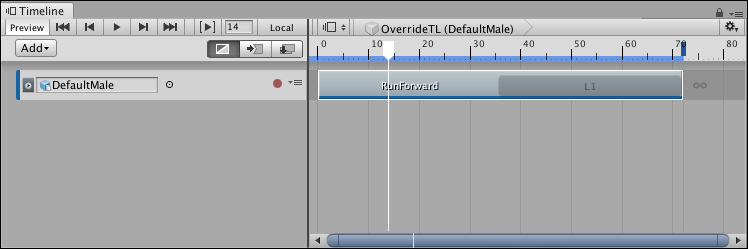
Right-click the Animation track and select Add Override Track from the context menu. An Animation Override track, named Override 0, is linked to the selected Animation track. Notice that the Animation Override track is not bound to a GameObjectThe fundamental object in Unity scenes, which can represent characters, props, scenery, cameras, waypoints, and more. A GameObject’s functionality is defined by the Components attached to it. More info
See in Glossary. Because the Override track is linked to the Animation track above, the Override track is bound to the same GameObject, in this case, the DefaultMale humanoid.
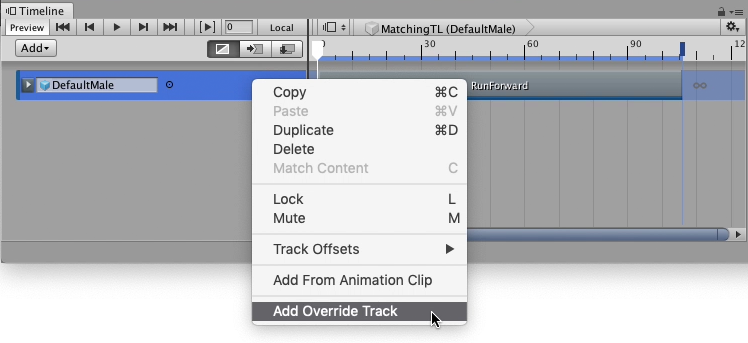
From your Project, drag an Animation Clip with upper-body animation into the Override track. For example, drag an animation of a humanoid standing still and waving their arms. Position and resize the clip to match the Animation clip that you want to override.
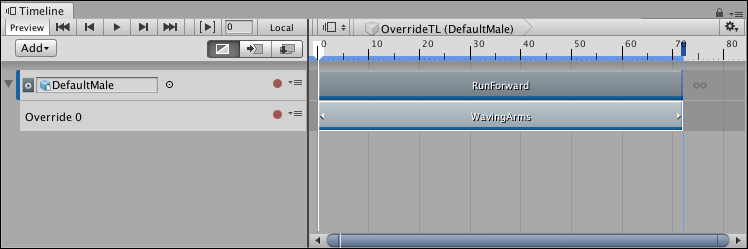
Play the Timeline instanceRefers to the link between a Timeline Asset and the GameObjects that the Timeline Asset animates in the scene. You create a Timeline instance by associating a Timeline Asset to a GameObject through a Playable Director component. The Timeline instance is scene-based. More info
See in Glossary. In this example, the WavingArms clip completely overrides the RunForward clip. To combine the lower-body animation from one Animation clip with upper-body animation from another Animation clip, specify an AvatarAn interface for retargeting animation from one rig to another. More info
See in Glossary Mask for the Animation Override track.
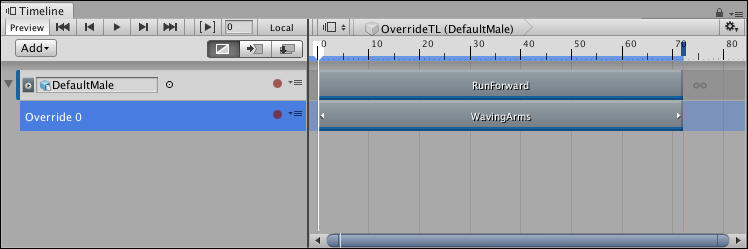
From the Project, drag an Avatar Mask, that masks the lower body animation, into the Avatar Mask property in the InspectorA Unity window that displays information about the currently selected GameObject, Asset or Project Settings, allowing you to inspect and edit the values. More info
See in Glossary window. Enable the Apply Avatar Mask checkbox. An Avatar Mask icon appears beside the track name.
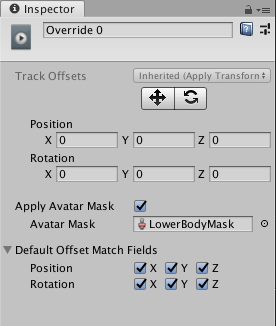

Play the TimelineGeneric term within Unity that refers to all features, windows, editors, and components related to creating, modifying, or reusing cut-scenes, cinematics, and game-play sequences. More info
See in Glossary instance. In this example, the DefaultMale humanoid uses upper-body animation from the WavingArms clip and lower-body animation from the RunForward clip. To temporarily disable the Avatar Mask, click the Avatar Mask icon.
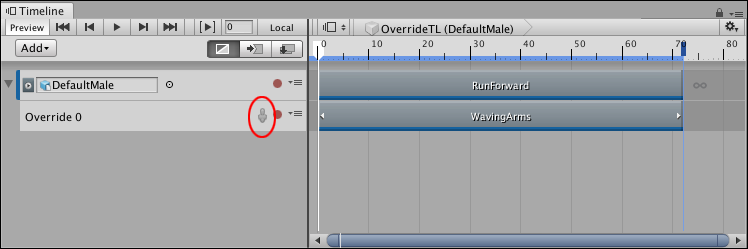
- 2019–08–20 Page published