Animation Clips
Animation Clips are one of the core elements to Unity’s animation system. Unity supports importing animation from external sources, and offers the ability to create animation clipsAnimation data that can be used for animated characters or simple animations. It is a simple “unit” piece of motion, such as (one specific instance of) “Idle”, “Walk” or “Run”. More info
See in Glossary from scratch within the editor using the Animation window.
Animation from External Sources
Animation clips imported from external sources could include:
- Humanoid animationsAn animation using humanoid skeletons. Humanoid models generally have the same basic structure, representing the major articulate parts of the body, head and limbs. This makes it easy to map animations from one humanoid skeleton to another, allowing retargeting and inverse kinematics. More info
See in Glossary captured at a motion capture studio - Animations created from scratch by an artist in an external 3D application (such as Autodesk® 3ds Max® or Autodesk® Maya®)
- Animation sets from 3rd-party libraries (eg, from Unity’s asset store)
- Multiple clips cut and sliced from a single imported timelineGeneric term within Unity that refers to all features, windows, editors, and components related to creating, modifying, or reusing cut-scenes, cinematics, and game-play sequences. More info
See in Glossary.
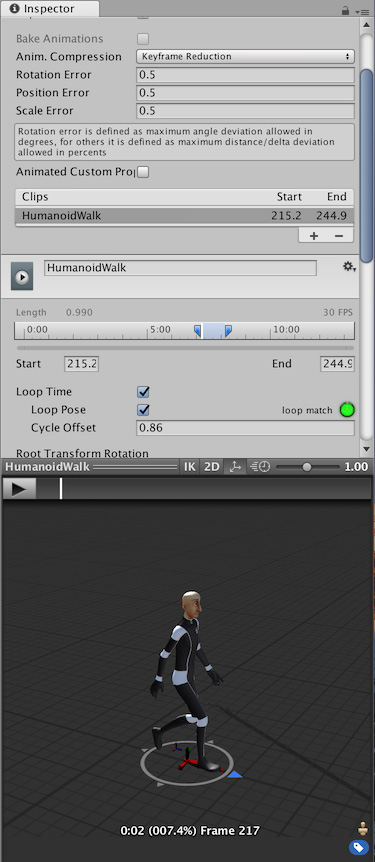
Animation Created and Edited Within Unity
Unity’s Animation Window also allows you to create and edit animation clips. These clips can animate:
- The position, rotation and scale of GameObjects
- Component properties such as material colour, the intensity of a light, the volume of a sound
- Properties within your own scriptsA piece of code that allows you to create your own Components, trigger game events, modify Component properties over time and respond to user input in any way you like. More info
See in Glossary including float, integer, enum, vector and Boolean variables - The timing of calling functions within your own scripts

2017–10–02 Page amended with limited editorial review
Integer properties within scripts can be animated in 2017.31 NewIn20173
2D Button added to animation previewer 2017.3