- Unity User Manual 2021.2
- グラフィックス
- メッシュ
- Mesh Renderer
Mesh Renderer
Mesh Renderer (メッシュレンダラー) は メッシュフィルター からジオメトリを受け取り、ゲームオブジェクトの Transform コンポーネントによって決められた位置にそれをレンダリングします。
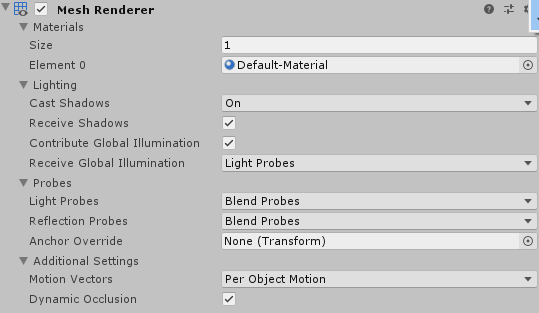
このページは以下について説明します。
Materials
The Materials section in the Mesh Renderer Inspector lists all the Materials that the Mesh Renderer is using. Meshes imported from 3D modelling software can use multiple Materials, and each sub-Mesh uses one Material from the list.
If a Mesh contains more Materials than sub-Meshes, Unity renders the last sub-Mesh with each of the remaining Materials, one on top of the next. This allows you to set up multi-pass rendering on that sub-Mesh. However, this can impact the performance at run time. Fully opaque Materials overwrite the previous layers, which causes a decrease in performance with no advantage.
| プロパティ | 機能 |
|---|---|
| Size | Specify the number of Materials in the Mesh Renderer. If you decrease the size of the list of Materials, Unity deletes the elements at the end of the list. |
| Element | A list of the Materials in the Mesh Renderer, in numeric order. The first element is always named Element 0. |
Lighting
The Lighting section contains properties for how this Mesh Renderer interacts with lighting in Unity.
| プロパティ | 機能 | ||
|---|---|---|---|
| Cast Shadows | これを On にすると、適切な ライト に照らされるときメッシュは影を作ります。 | ||
| On | 影を作るライトがメッシュを照らすと、メッシュが影を落とします。 | ||
| Off | メッシュは影を落としません。 | ||
| Two Sided | The Mesh casts shadows from either side. For Enlighten Realtime and Baked Illumination and the Progressive Lightmapper to support two-sided shadows, the Material assigned to the target renderer must support Double Sided Global Illumination. | ||
| Shadows Only | メッシュからの影は表示されますが、メッシュ自体は表示されません。 | ||
| Receive Shadows | これを有効にすると、メッシュ上に投影される影が表示されます。これは、プログレッシブライトマッパー を使用する場合にのみサポートされます。 | ||
| Contribute Global Illumination | Select this property to enable the Contribute GI flag in the GameObject’s Static Editor Flags. This property includes this GameObject’s Mesh Renderer in global illumination calculations. These calculations take place while precomputing lighting data at bake time. This property only takes effect if you enable a Global Illumination setting such as Baked Global Illumination or Enlighten Realtime Global Illumination for this Scene. This property enables Receive Global Illumination options. | ||
| Receive Global Illumination | Select an option to determine whether Unity gathers global illumination data for this GameObject’s Mesh Renderer from lightmaps or Light Probes at runtime. This selection does not directly affect precomputation. However, when you choose the Light Probes option, Unity does not calculate lightmaps for the Renderer during precomputation, which can significantly reduce bake times. This property is only editable if you enable Contribute Global Illumination. If Contribute Global Illumination is disabled, Receive Global Illumination defaults to the Light Probes setting. This property only takes effect if you enable a Global Illumination setting such as Baked Global Illumination or Enlighten Realtime Global Illumination for this Scene. |
||
| Lightmaps | Unity がこのメッシュレンダラーのグローバルイルミネーションデータをライトマップから収集する場合は、このオプションを選択します。 | ||
| Light Probes | Unity がこのメッシュレンダラーのために、シーンの ライトプローブ からグローバルイルミネーションデータを収集する場合は、このオプションを選択します。 | ||
| Prioritize illumination | Enable this property to always include this GameObject in Enlighten Realtime Global Illumination calculations. It ensures that the GameObject is affected by distant emissives, even those which are normally excluded from Global Illumination calculations for performance reasons." This property is visible only if Contribute GI is enabled in the GameObject’s Static Editor Flags, your Project uses the Built-in Render Pipeline, and Enlighten Realtime Global Illumination is enabled in your Scene. |
||
Lightmapping
このセクションは、Receive Global Illumination が Lightmaps に設定されている場合にのみ表示されます 。
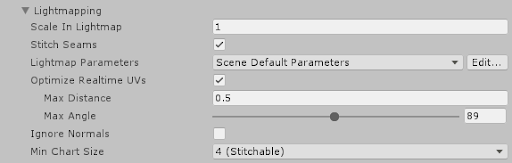
| プロパティ | 機能 |
|---|---|
| Scale in Lightmap | ライトマップ内のゲームオブジェクトの UV の相対的なサイズを指定します。値が 0 の場合、ゲームオブジェクトはライトマップに含まれませんが、シーン内の他のオブジェクトのライティングに影響します。1.0 より大きい値は、このオブジェクトに使用されるピクセル数 (ライトマップ解像度) を増加させ、1.0 未満の場合はピクセル数を減少させます。 このプロパティを使用してライトマップを最適化し、重要で詳細に表現したい領域がより正確にライティングされるようにすることができます。例えば、平らで暗い壁を持つ孤立した建物では、低いライトマップスケール (1.0 未満) を使用しますが、カラフルなオートバイのコレクションが近くに集めて展示してある場面では、高いスケール値が必要です。 |
| Stitch Seams | これを有効にすると、ライトマッパーは一緒にステッチされるエッジのペアを識別し、継ぎ目全体で可能な限り滑らかなラジオシティを生成します。このパラメーターは、アトラスのチャートの境界に沿って水平または垂直に伸びる直線のエッジにのみ適用されます。これは、UV スペースで 軸に沿った矩形で動作するように設計されています。 |
| Lightmap Parameters | このゲームオブジェクトの Lightmap Parameters アセットを選択または作成します。 |
| Optimize Realtime UVs | Specify whether the authored Mesh UVs are optimized for Enlighten Realtime Global Illumination or not. When enabled, Unity merges, scales and packs the authored UVs for optimization purposes. When disabled, Unity scales and packs, but does not merge, the authored UVs. The optimization sometimes makes mistakes about discontinuities in the original UV mapping. For example, an intentionally sharp edge may be misinterpreted as a continuous surface. This property is visible only if your Project uses the Built-in Render Pipeline, and Enlighten Realtime Global Illumination is enabled in your Scene. |
| Max Distance | Specify the maximum worldspace distance to be used for UV chart simplification. If charts are within this distance, Unity simplifies them. This property is visible only if your Project uses the Built-in Render Pipeline, and Enlighten Realtime Global Illumination is enabled in your Scene. |
| Max Angle | Specify the maximum angle in degrees between faces sharing a UV edge. If the angle between the faces is below this value, Unity simplifies the UV charts. This property is visible only if your Project uses the Built-in Render Pipeline, and Enlighten Realtime Global Illumination is enabled in your Scene. |
| Ignore Normals | Enable this option to prevent Unity from splitting the UV charts during the precompute process for Enlighten Realtime Global Illumination lighting. This property is visible only if your Project uses the Built-in Render Pipeline, and Enlighten Realtime Global Illumination is enabled in your Scene. |
| Min Chart Size | Specify the minimum texel size used for a UV chart. If stitching is required, a value of 4 creates a chart of 4x4 texels to store lighting and directionality. If stitching is not required, a value of 2 reduces the texel density and provides better lighting build times and game performance. This property is visible only if your Project uses the Built-in Render Pipeline, and Enlighten Realtime Global Illumination is enabled in your Scene. |
ライティングデータをベイクした場合 (メニュー: Window > Rendering > Lighting > Generate Lighting)、このセクションには、このレンダラーが使用するシーンのライトマップも表示されます。ここでは、Baked Lightmap と Realtime Lightmap (該当する場合) に関する関連情報が表示されます。
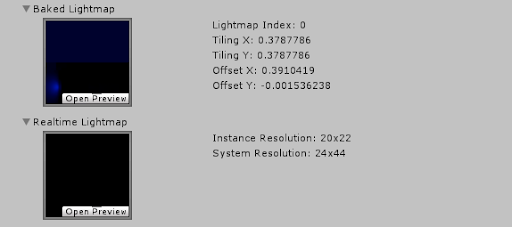
Probes
Probes セクションには、ライトプローブとリフレクションプローブに関連するプロパティが含まれています。
| プロパティ | 機能 | |
|---|---|---|
| Light Probes | このレンダラーが ライトプローブ システムからライトを受け取る方法を設定します。 詳細は、ライトプローブ を参照してください。 |
|
| Off | レンダラーは補間したライトプローブを全く使用しません。 | |
| Blend Probes | レンダラーは 1 つの補間したライトプローブを使用します。これはデフォルトの設定です。 | |
| Use Proxy Volume | レンダラーは補間したライトプローブの 3D グリッドを使用します。 | |
| Custom Provided | レンダラーは、MaterialPropertyBlock から Light Probe シェーダーの共通の値を抽出します。 | |
| Proxy Volume Override | Light Probe Proxy Volume コンポーネントを持つ別のゲームオブジェクトへの参照を設定します。 このプロパティは、Light Probes が Use Proxy Volume に設定されている場合にのみ表示されます。 |
|
| Reflection Probes | レンダラーが リフレクションプローブ システムからリフレクションを取得する方法を設定します。 | |
| Off | リフレクションプローブを無効にし、リフレクションにスカイボックスを使用します。 | |
| Blend Probes | リフレクションプローブを有効にします。ブレンドはリフレクションプローブ間でのみ発生します。これは、異なるライティング設定のエリア間でキャラクターが遷移する場合の屋内環境で役立ちます。 | |
| Blend Probes and Skybox | リフレクションプローブを有効にします。ブレンドはリフレクションプローブ間、またはリフレクションプローブとデフォルトのリフレクション間で発生します。これは屋外環境で役立ちます。 | |
| Simple | リフレクションプローブを有効にします。ただし、2 つの重複したボリュームがあるとき、リフレクションプローブ間でブレンドは発生しません。 | |
| Anchor Override | ライトプローブ、または リフレクションプローブ のシステムを使用する時に、補間する位置を決めるために使用する Transform を設定します。デフォルトでは、これは、レンダラーのジオメトリのバウンディングボックスの中心です。 | |
Additional Settings
Additional Settings には追加のプロパティが含まれています。
| プロパティ | 機能 | |
|---|---|---|
| Motion Vectors | フレーム間でこのレンダラーのピクセルごとのスクリーンスペースモーションを追跡するために、モーションベクトルを使用するかどうかを設定します。この情報を使用して、モーションブラーなどのポストプロセスエフェクトを適用できます。 すべてのプラットフォームがモーションベクトルをサポートしているわけではないことに注意してください。詳細は SystemInfo.supportsMotionVectors を参照してください。 |
|
| Camera Motion Only | カメラの動きのみを使用してモーションを追跡します。 | |
| Per Object Motion | 特定のパスを使用して、このレンダラーのモーションを追跡します。 | |
| Force No Motion | モーションを追跡しません。 | |
| Dynamic Occlusion | これを有効にすると、静的遮蔽物 (Static Occluder) によってカメラのビューから隠されると、Unity はこのレンダリング対象オブジェクトをカリングし (除き) ます。動的オクルージョンはデフォルトで有効です。 これが無効になっている場合、このレンダリング対象オブジェクトが静的遮蔽物によってカメラのビューから隠されている場合、Unity はこのオブジェクトをカリングしません。動的オクルージョンを無効にすると、壁の後ろにキャラクターの輪郭を描くなどの効果を実現できます。 詳細は、オクルージョンカリング に関するドキュメントを参照してください。 |
|