团结引擎的界面
本部分将详细介绍最常见的 Editor 窗口,以及如何充分利用它们。
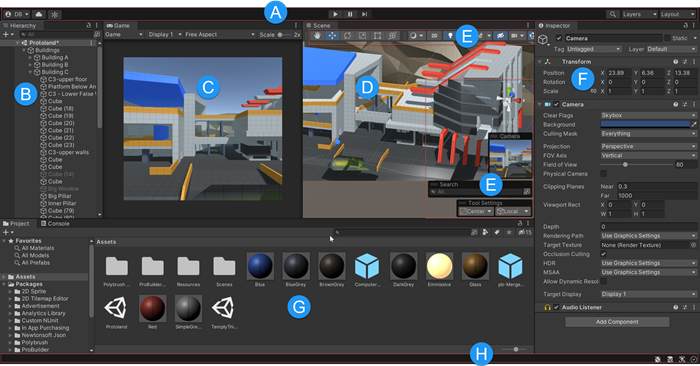
- (A) The Toolbar provides access to your Tuanjie Account and Unity Cloud Services. It also contains controls for Play mode; Undo history; Tuanjie Search; a layer visibility menu; and the Editor layout menu.
- (B) The Hierarchy window is a hierarchical text representation of every GameObject in the Scene. Each item in the Scene has an entry in the hierarchy, so the two windows are inherently linked. The hierarchy reveals the structure of how GameObjects attach to each other.
- (C) Game 视图通过场景摄像机模拟最终渲染的游戏的外观效果。单击 Play 按钮时,模拟开始。
- (D) The Scene view allows you to visually navigate and edit your Scene. The Scene view can display a 3D or 2D perspective, depending on the type of Project you are working on.
- (E) Overlays contain the basic tools for manipulating the Scene view and the GameObjects within it. You can also add custom Overlays to improve your workflow.
- (F) The Inspector window allows you to view and edit all the properties of the currently selected GameObject. Because different types of GameObjects have different sets of properties, the layout and contents of the Inspector window change each time you select a different GameObject.
- (G) The Project window displays your library of Assets that are available to use in your Project. When you import Assets into your Project, they appear here.
- (H) The status bar provides notifications about various Tuanjie processes, and quick access to related tools and settings.