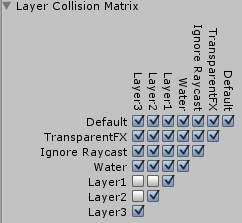Layer-based collision detection
Layer-based collision detectionAn automatic process performed by Unity which determines whether a moving GameObject with a rigidbody and collider component has come into contact with any other colliders. More info
See in Glossary is a way to make a GameObjectThe fundamental object in Unity scenes, which can represent characters, props, scenery, cameras, waypoints, and more. A GameObject’s functionality is defined by the Components attached to it. More info
See in Glossary collide with another GameObject that is set up to a specific Layer or Layers.
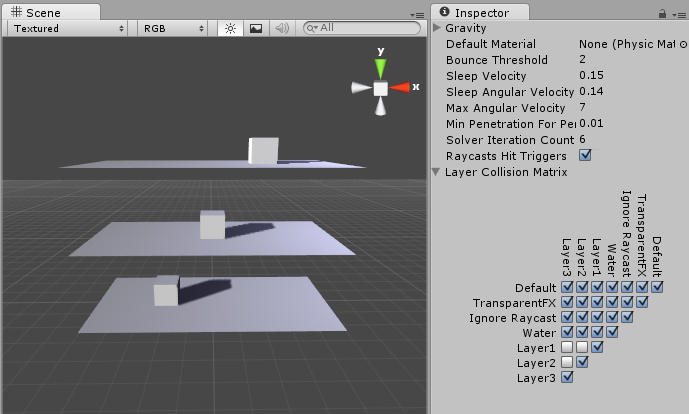
The image above shows six GameObjects (3 planes, 3 cubes) in the Scene viewAn interactive view into the world you are creating. You use the Scene View to select and position scenery, characters, cameras, lights, and all other types of Game Object. More info
See in Glossary, and the Layer Collision__A collision occurs when the physics engine detects that the colliders of two GameObjects make contact or overlap, when at least one has a rigidbody component and is in motion. More info
See in Glossary Matrix__ in the window to the right. The Layer Collision Matrix defines which GameObjects can collide with which Layers.
In the example, the Layer Collision Matrix is set up so that only GameObjects that belong to the same layer can collide:
- Layer 1 is checked for Layer 1 only
- Layer 2 is checked for Layer 2 only
- Layer 3 is checked for Layer 3 only
Change this to suit your needs: if, for example, you want Layer 1 to collide with Layer 2 and 3, but not with Layer 1, find the row for Layer 1, then check the boxes for the Layer 2 and Layer 3 colums, and leave the Layer 1 column checkbox blank.
Setting up layer-based collision detection
- To select a Layer for your GameObjects to belong to, select the GameObject, navigate to the InspectorA Unity window that displays information about the currently selected GameObject, Asset or Project Settings, alowing you to inspect and edit the values. More info
See in Glossary window, select the LayerLayers in Unity can be used to selectively opt groups of GameObjects in or out of certain processes or calculations. This includes camera rendering, lighting, physics collisions, or custom calculations in your own code. More info
See in Glossary dropdown at the top, and either choose a Layer or add a new Layer. Repeat for each GameObject until you have finished assigning your GameObjects to Layers.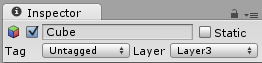
- In the Unity menu bar, go to Edit > Project SettingsA broad collection of settings which allow you to configure how Physics, Audio, Networking, Graphics, Input and many other areas of your Project behave. More info
See in Glossary > Physics to open the Physics Manager window. - Select which layers on the Collision Matrix will interact with the other layers by checking them.