- Unity User Manual 2023.1 (beta)
- User interface (UI)
- UI 툴킷
- UI 빌더
- Use UXML instances as templates
Use UXML instances as templates
You can instantiate existing UXML Documents as Templates inside your UXML Documents as Template Instances, similar to how Prefabs work in Unity.
Use a UXML Document as a template
To use an existing UXML Document in your project as a template, do the following:
-
Library의 Project 탭 아래에서 인스턴스화할 UXML 에셋(
.uxml)을 찾습니다. - UXML 에셋을 Library의 요소처럼 Hierarchy로 드래그합니다.
A Template Instance appears in the Hierarchy like a normal element of type TemplateContainer. The name of the .uxml file displays as greyed font to the right of its name. If you expand the Template Instance, you can see the internal hierarchy of the instance. This internal hierarchy, as explained in Working with elements, is read-only and only for reference.
Make a Sub-Document as a template
You can make a Sub-Document within a UXML Document as a Template Instance, so you can reuse it.
- Right-click on the Sub-Document.
- Select Create Template.
- Select a location to save the file.
This also instantiates the Sub-Document as Template Instances in the existing document.
Edit a UXML document template instance
To edit an original UXML Document used as a Template Instance, right-click on a Template Instance, and select one of the following options:
-
Open in UI Builder: Unload the current UXML Document, and load the Template Instance:
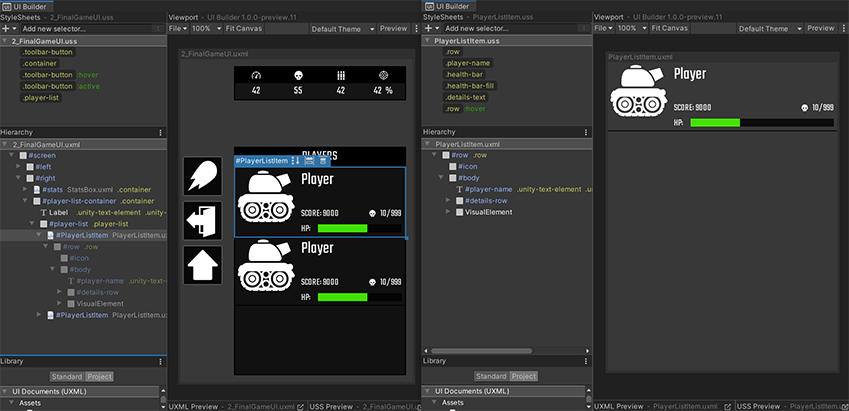
Open in UI Builder example -
Open Instance in Isolation: Keep the current UXML Document loaded in the background while loading Template Instance. The Hierarchy and the Canvas only display the contents of the Template Instance, and the StyleSheets pane includes the style sheet of the background parent UXML Document in a read-only state. This is because the style sheets are still being applied to the Template Instance:
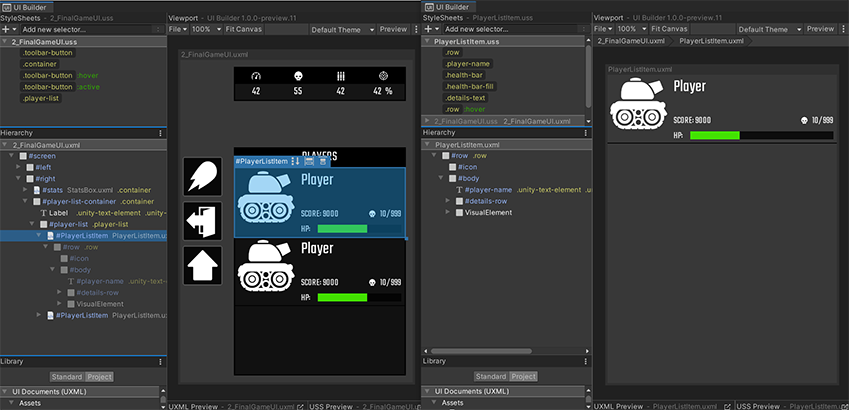
Open Instance in Isolation example -
Open Instance in Context: Keep the current UXML Document loaded while making all its elements read-only and appear dimmed in the Hierarchy and the Canvas. You can edit the contents of the Template Instance within the context of the parent UXML Document. Use this option to update Template Instance content without losing the context of the host document:
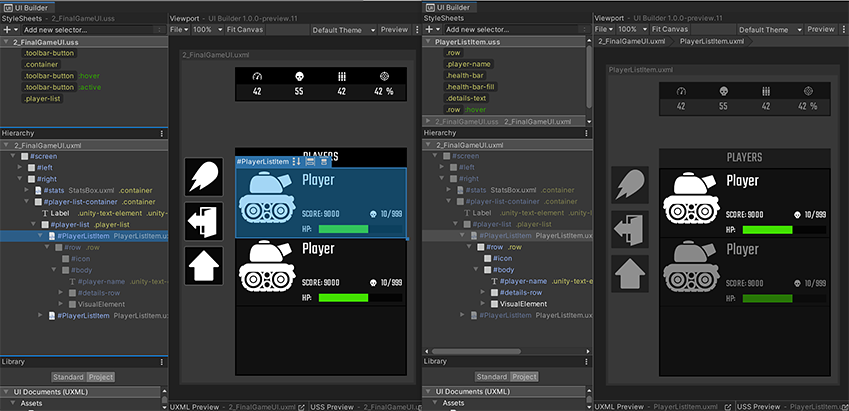
Open Instance in Context example Show in Project: Show the location of the Template Instance file in the Project window.
For the second and third options, a breadcrumb appears above the Viewport. You can use the breadcrumb to go back to a parent UXML Document.

Unpack a UXML document template instance
To unpack a single Template Instance, right-click on a Template Instance and select Unpack Instance. This changes Template Instance to a normal UXML Document.
To unpack all the Template Instances, right-click on a Template Instance and select Unpack Instance Completely. This changes all the Template Instances to normal UXML Documents.