- Unity User Manual 2020.3 (LTS)
- Unity's Asset Store
- Asset Store packages
- 레이블을 사용하여 "My Assets" 정리
레이블을 사용하여 “My Assets” 정리
Labels help you organize your Asset Store package list in the Asset Store and in the Package Manager window. Labels are like user-defined categories, or collections that help you find packages easily.
레이블은 에셋 스토어 웹사이트에서만 만들고 사용할 수 있습니다.

(A) Click Manage my labels to switch to an edit mode where you can assign labels to more than one Asset Store package at a time.
(B) Labels you have already assigned to this Asset Store package. If you haven’t assigned any labels to the Asset Store package yet, Add label appears instead.
(C) Click Edit label to display the Edit Labels window where you can create and assign labels for this Asset Store package.
(D) Click Add label to display a window where you can create and assign labels for this Asset Store package. If you have already assigned a label to the Asset Store package, the label(s) appear instead.
(E) Your list of labels appears here. When you select a label from this list, only those Asset Store packages that have that label assigned appear in the list. You can select multiple labels at once.
레이블 생성
Edit Labels 창에서는 동시에 여러 레이블을 만들고 적용할 수 있습니다.
새 레이블을 만들려면 다음 단계를 따르십시오.
Unity 에셋 스토어로 이동한 후 Unity 계정에 로그인합니다.
-
My Assets 페이지로 이동한 후 Add label 링크를 클릭합니다.
Edit Labels 창이 나타납니다.
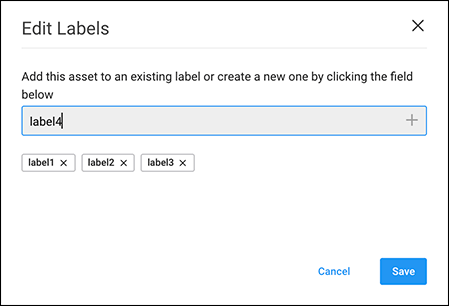
Create new labels, add labels to or remove them from your Asset Store package here 텍스트 상자에 새 레이블의 이름을 입력합니다.
-
Click Save to save and apply the label to this Asset Store package or Cancel if you don’t want to create the label at all.
Edit Label 창이 닫히고 My Assets 리스트가 다시 표시됩니다.
레이블 추가 및 제거
On the My Assets page, if the Asset Store package already has a label, the Edit label link appears under the release note for that Asset Store package. If it does not have a label, the Add label link appears. Either of these links open the Edit Labels window, where you can add or remove labels.
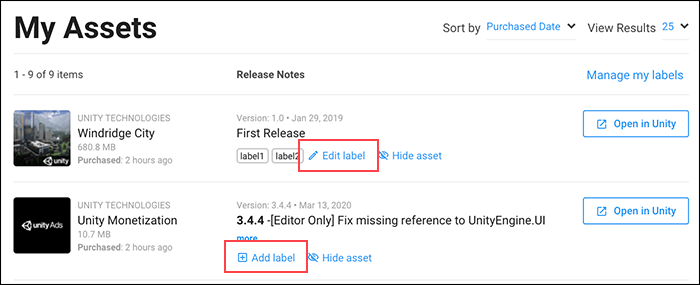
To add (apply) an existing label to an Asset Store package:
- Add label 또는 Edit label을 클릭하여 Edit Labels 창을 엽니다.
- To select a label and add it to the Asset Store package, on the Edit Labels window, click in the text box. A drop-down shows any labels not yet assigned to this Asset Store package. Click on the label you want to apply. The label now appears under the text box.
- 텍스트 상자 아래 레이블에 있는 x를 클릭하여 레이블을 제거합니다.
- When you are satisfied with the labels on your Asset Store packages, click the Save button or Cancel if you don’t want to make any changes.
Adding labels to more than one Asset Store package at once
-
Click Manage my labels to display checkboxes next to each Asset Store package in the list. A set of group links also appear at the top.
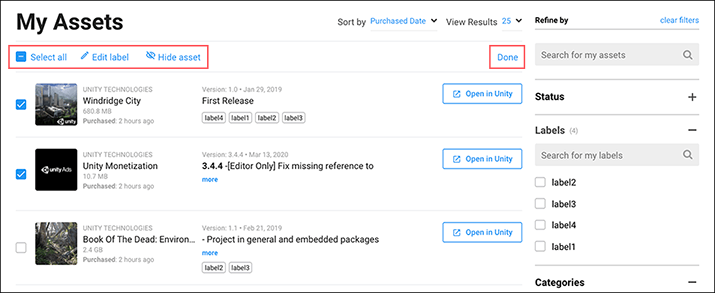
In edit mode, checkboxes appear beside each Asset Store package and links that apply to all selected Asset Store packages Enable Select all to select all packages at once or click the checkbox beside each Asset Store package you want to include. Click Edit label at the top to open the Edit Labels window.
Click inside the text box to choose a label from the list to add that label to the selected Asset Store package(s).
Click the x on any label underneath the text box to remove that label from the selection Asset Store package(s).
When you are satisfied with the labels on the selected Asset Store packages, click the Save button or Cancel if you don’t want to make any changes.
편집 모드를 종료하려면 Done을 클릭합니다.
레이블 삭제
레이블은 사용 중일 때만 존재합니다. 따라서 레이블 리스트에서 레이블을 삭제하려면 다음 단계에 따라 해당 레이블을 사용하는 모든 에셋에서 제거해야 합니다.
Unity 에셋 스토어에서 My Assets 페이지로 이동합니다.
Click Manage my labels to display checkboxes next to each Asset Store package in the list. A set of group links also appear at the top.
삭제할 레이블이 포함된 모든 패키지를 선택합니다.
-
Click Edit label at the top of the list of Asset Store packages.
Edit Labels 창이 나타납니다.
텍스트 상자 아래 레이블에 있는 x를 클릭하여 제거합니다.
Save 버튼을 클릭하여 Edit Labels 창을 닫고 My Assets 리스트(여전히 편집 모드)로 돌아옵니다.
-
Done을 클릭하여 편집 모드를 종료합니다.
삭제한 레이블은 필터 사이드바의 Labels 섹션에 더 이상 나타나지 않습니다.